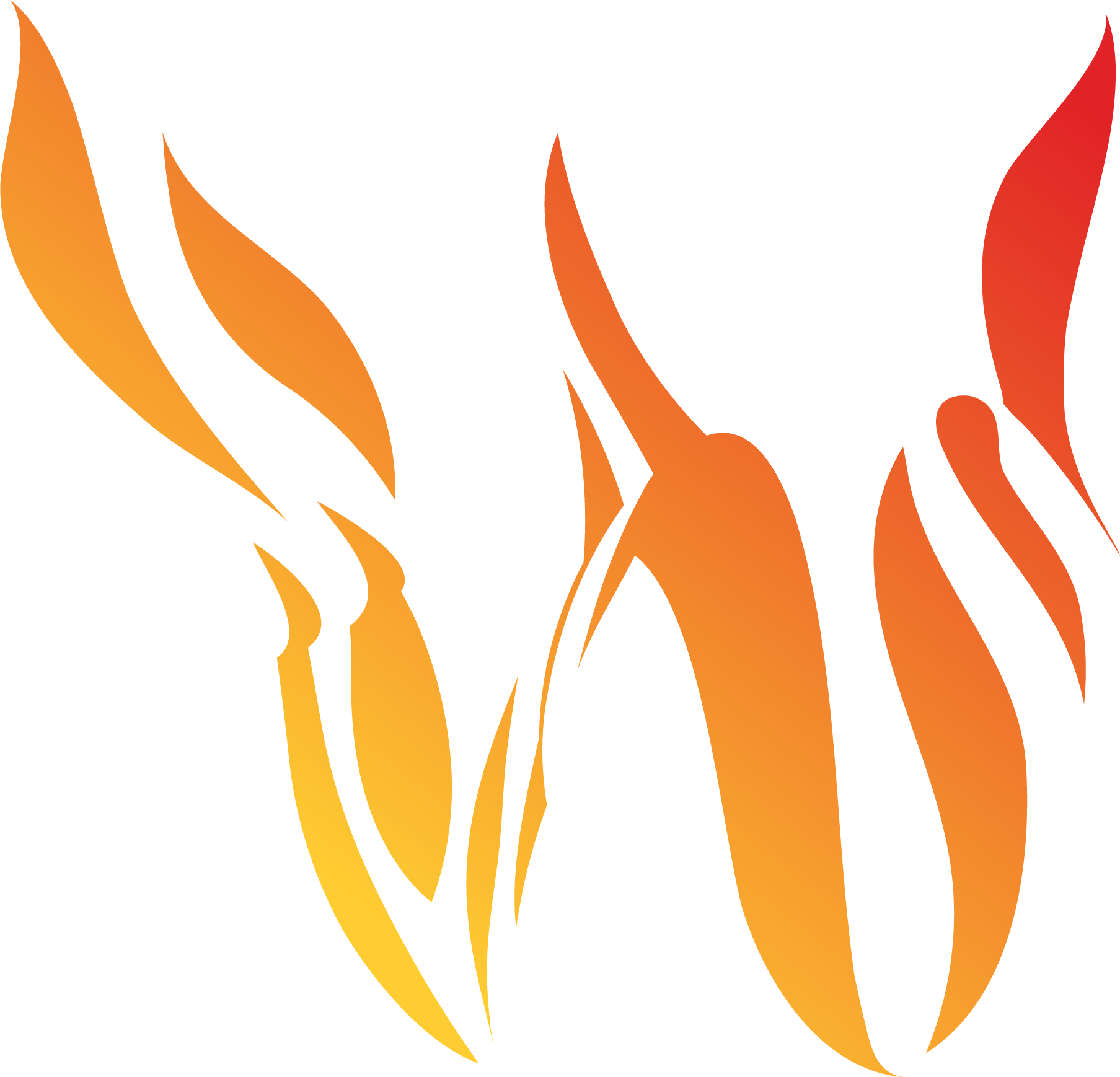User Interface Overview
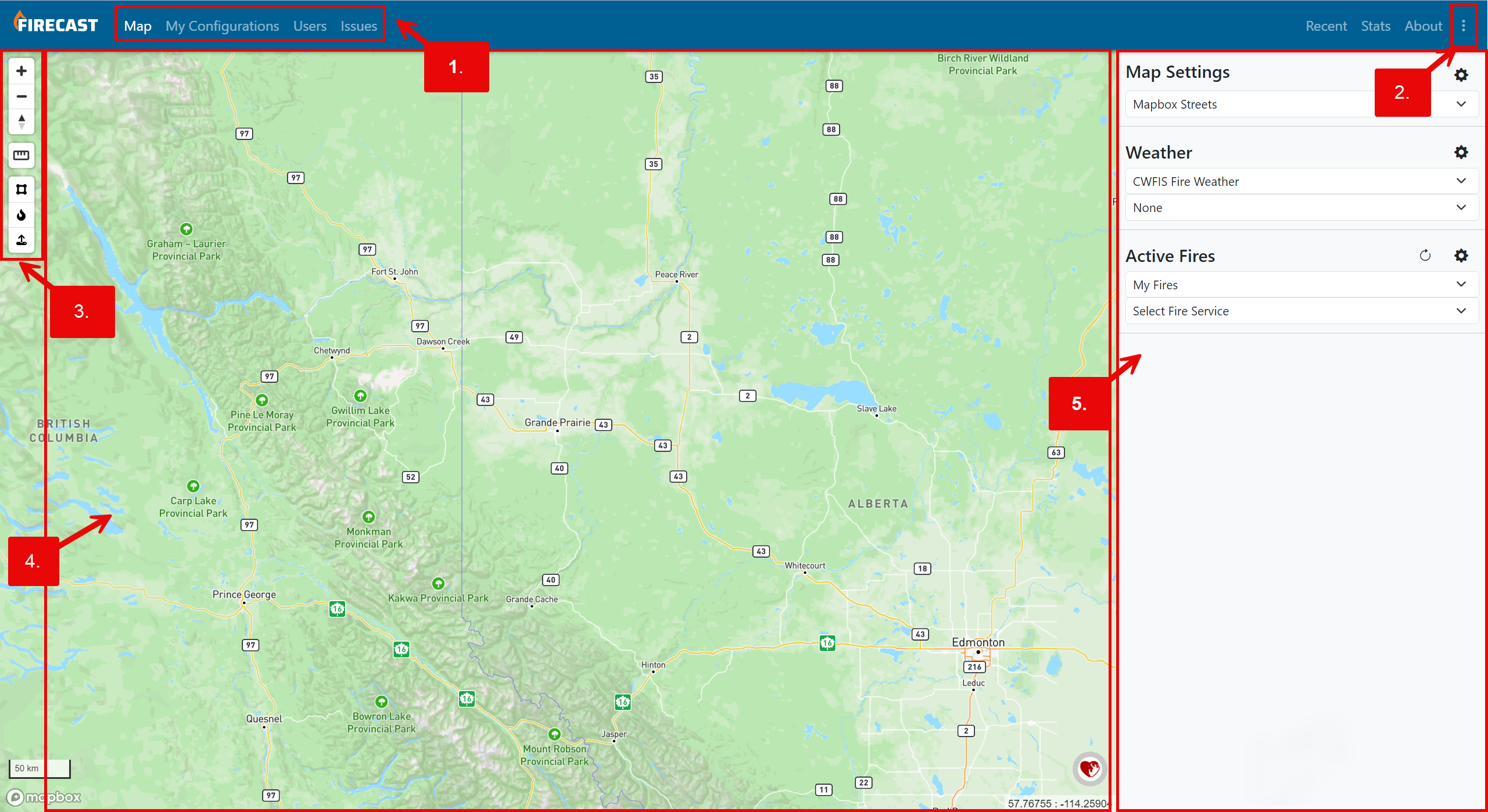
Map Canvas
Map and User-Specific Tools: User-specific tools can be found in the application’s header. This includes (but is not limited to) map, configurations, users, and issue reporting. Please note, your login credentials may not include access to these tools. If access to these tools is needed, please get in touch with your company’s admin.
User Settings: User settings will allow you to change basic account information, and display and map settings.
Map Tools: Map tools such as zoom in/out, measure tool, and reset north can be found here.
Map: The map canvas displays all of your simulations on the map and gives you the ability to view simulation metrics. The map canvas also provides additional map tools and the ability to view and add reference layers such as active incidents and weather.
Data Panel: The data panel displays map settings (basemaps), weather layers, and active fires (simulations).