Select Columns
You may further filter the data by using the select columns feature under the attribute table settings.

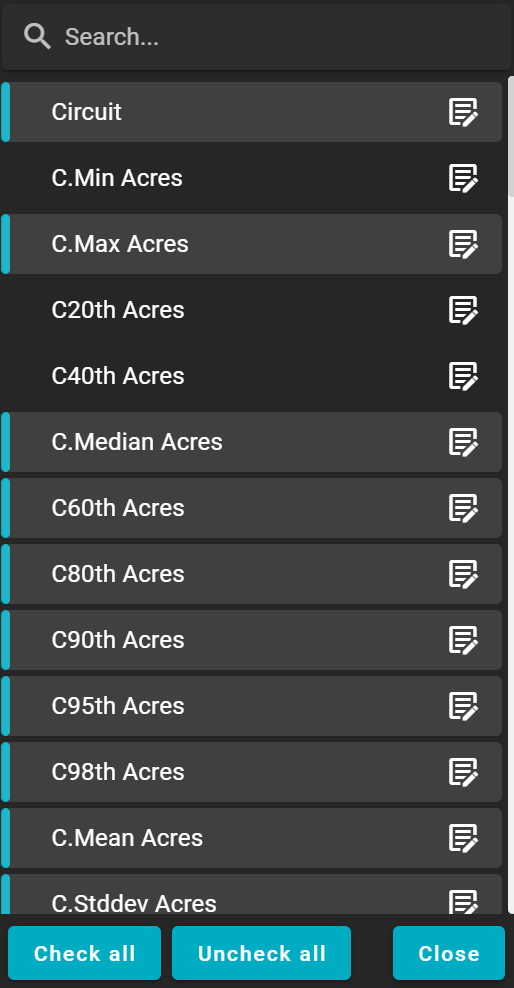
Click once on the column header to remove the data from the attribute table.
Selected columns will be highlighted in blue.
De-selected columns will be greyed out.
Use the search bar to search for a company-specific data column.
Use the notepad to open the layer attribution editor.
Option to change the layer name, data type, abbreviation, and display name.
