Adjusting the Simulation Attributes/Parameters
Regardless of which method you choose to identify and select the ignition location, you will be directed to the same “New Simulation” attributes panel once you have confirmed the ignition location. This panel is where you can select and modify different parameters for the simulation. An explanation of the available attributes and parameters is listed below.
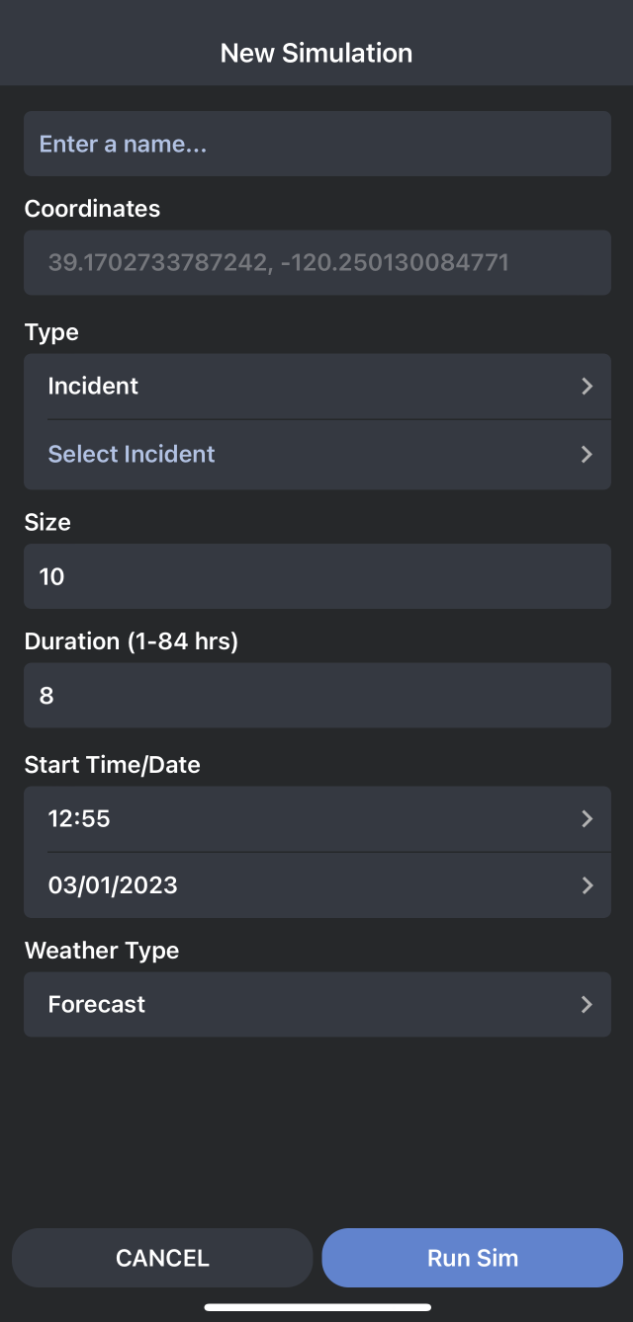
Simulation Name - The unique name given to each simulation. If you are running a new simulation from an existing incident or set the simulation type as incident, the simulation name will automatically be set to match the incident name. If you are running the simulation set as the simulation type as test, the name field is optional. A blank name field will automatically populate a name based on the date you ran the simulation.
Simulation Type - The type of simulation, either test or incident.
Size - Size of the simulation domain.
Duration - The length of the simulation.
Incident - This field only appears if the simulation type is set to incident.
Start Time/Start date - The start time of the simulation and the start date of the simulation. The forecast that will be used is the one that is for the selected date.
Weather Type - Forecast or constant
Once you have made any needed changes to the simulation attributes, tap on the “Run Sim” button located at the bottom of the “New Simulation” attributes panel. Your simulation will then run. Once your simulation has been completed, it will automatically load on the map.
