Downloading & Installing WFA Mobile (iOS)
Installing WFA Mobile (iOS)
This section of the document will outline the installation process for the WFA FireSim Mobile application on iOS.
Please note the following tips:
Redemption Codes can only be redeemed once per Apple ID and application.
You will need your Apple ID password to complete the download and installation of the application(s) on your iOS device.
If you were using a previous version of the application through Apple’s TestFlight, we recommended uninstalling the TestFlight version of the application from your iOS device before installing the production version, but it is not required.
This application is a separate install from the previous WRRM OPS version. This is a new version of the WFA Mobile application. It is recommended that you uninstall the previous WRRM OPS application before installing this new version.
There are 2 primary methods to use your provided Redemption Code to install the production version of the application(s):
Method 1: Click the provided Redemption Code URL Link and open the URL in your iOS device’s Safari web browser.
Method 2: Manually enter the provided Redemption Code in your IOS device’s App Store.
Method 1: Redemption Code URL
You will receive an email that contains your Redemption Code URL Link and Redemption Code. This link will give you access to download and install the WFA FireSim Mobile application.
To use the Redemption Code URL, follow these steps:
Click on the Redemption Code URL Link in the provided email on your iOS device.
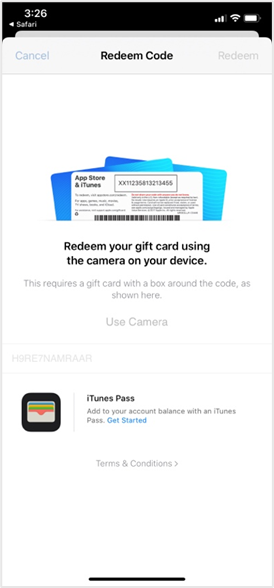
3. If prompted, enter your Apple ID/iTunes Store password and tap “Sign In”
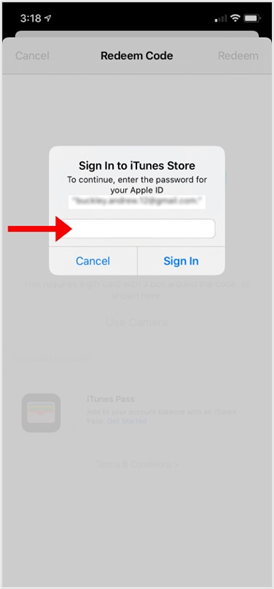
4. Once finished, the “Redeem Code” dialog will prompt you with a message that says, “You’ve successfully redeemed your code.” The application will now be downloaded and installed on your iOS device.
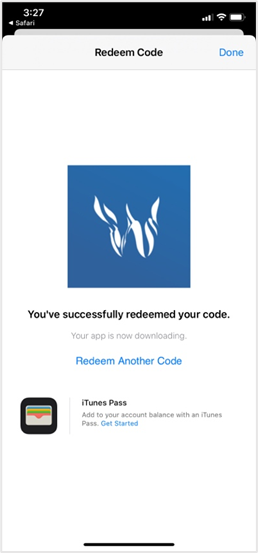
5. Tap “Done” to finish.
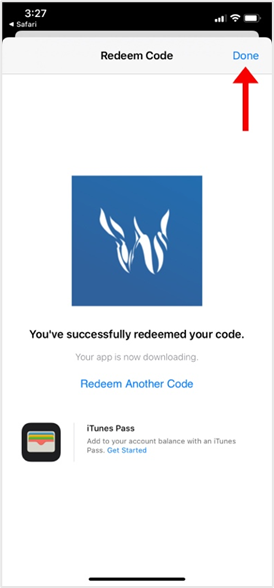
Once finished, you will be able to find the application on your device’s home screen.
Method 1: Redemption Code URL
You will receive an email that contains your Redemption Code URL Link and Redemption Code. Should you have issues with Method 1, the Redemption Code can be manually entered in the iOS App Store on your iOS device.
To Manually Enter the Redemption Code, follow these steps:
Open the iOS App Store
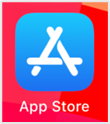
2. Tap on your Profile Image, located in the top right-hand corner of App Store homepage.
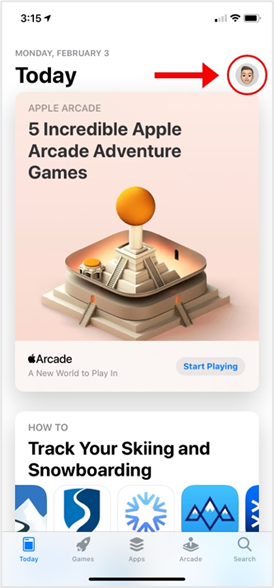
3. Select “Redeem Gift Card or Code”
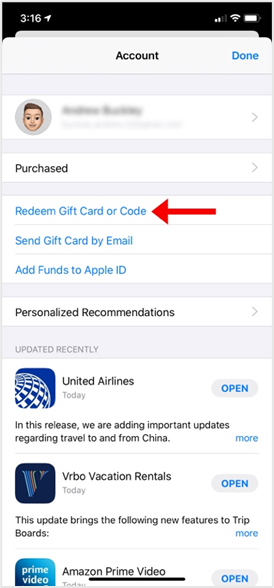
4. Tap on “You can also enter your code manually”
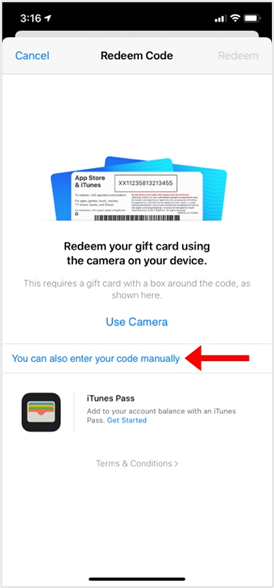
5. Enter your provided Redemption Code.
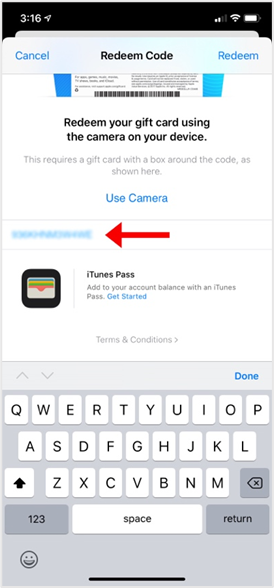
6. Tap on “Redeem”
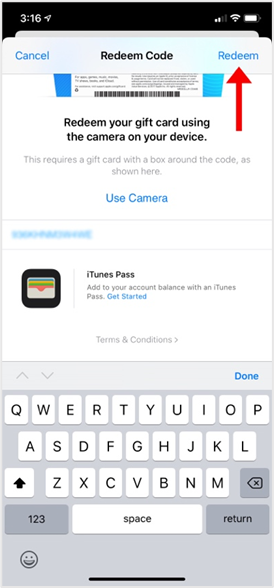
7. Enter your Apple ID/iTunes Store password and tap “Sign In”
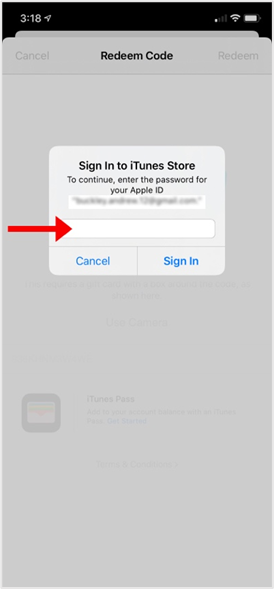
8. A loading screen will appear as it confirms your information.
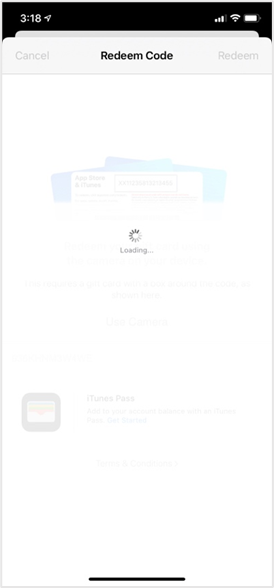
The application will then be downloaded and installed on to your iOS device. Once finished, you will be able to find the application on your devices home screen.
Redownloading an Application
Should you delete the application from your iOS device. You can redownload the application without having to enter a new Redemption Code.
To reinstall the application on your iOS device, follow these steps:
Open the iOS App Store.
Tap on your Profile Image, located in the top right-hand corner of the “Today”.
Select “Purchased”
Navigate to the WFA FireSim application in the Purchased Applications list.
Tap the cloud icon next to the application.
The application will be reinstalled on your iOS device.
