Selecting an Incident from the Incident List
The second way to select an incident is to select an incident from the incident list. To do this follow the steps below:
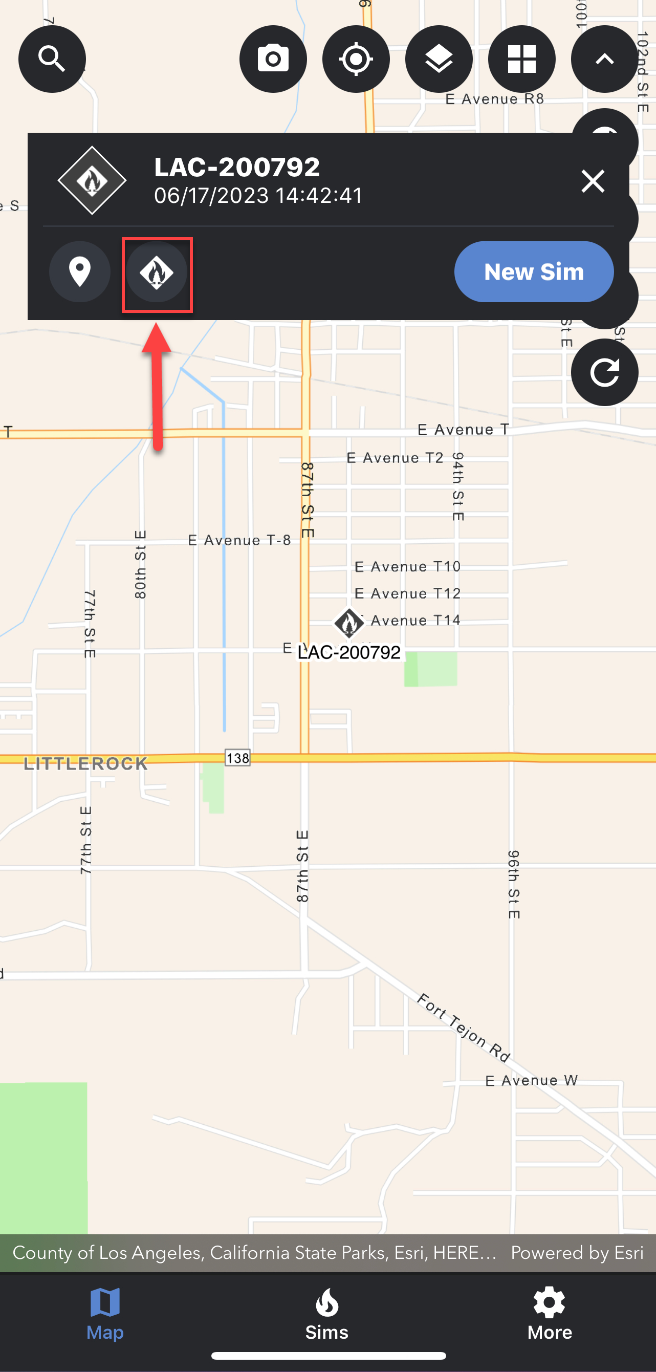
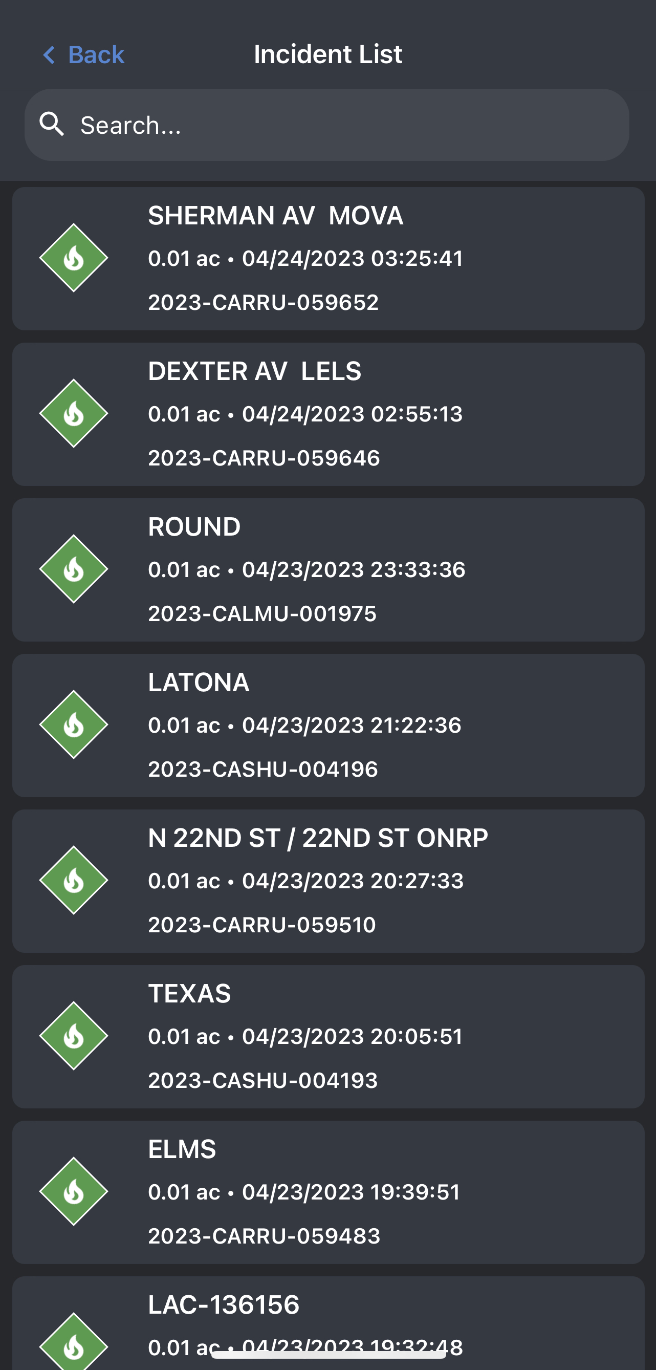
1. Open the Map Layers panel and turn on the IRWIN Incident reference layer.
2. Close the Map Layers panel.
3. Zoom in to an incident on the map.
4. Tap on an incident on the map.
a. Once an incident has been selected, a pop-up card will appear at the top of the map screen.
5. In the incident card, tap on the checklist icon, located to the left of the “new sim.”
a. This will open a pop-up containing the entire incident list.
6. Select the incident you want to view from the incident list.
a. Incidents are sorted by created date (newest to oldest).
b. You can use the search bar in the incident list pop-up to quickly find the specific incident you are looking for.
7. Once selected, the map will zoom to the selected incident and the selected incident’s details will be populated in the incident card.
To deselect or close the camera card, tap the x icon location in the top right-hand corner of the camera card.
Selecting an Incident from the Map - Additional Tools
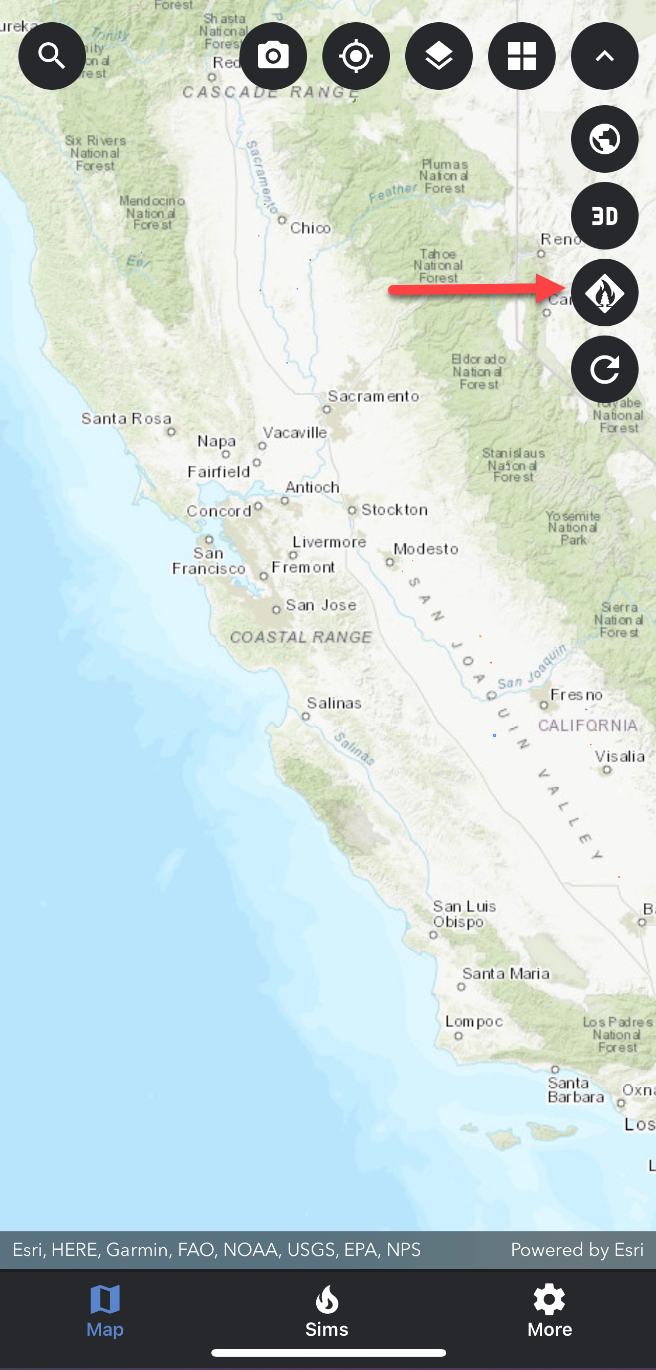
To create an incident from the incident list (located under additional tool), simply tap an incident on the list and follow steps 5-7 above.
