Simulation List
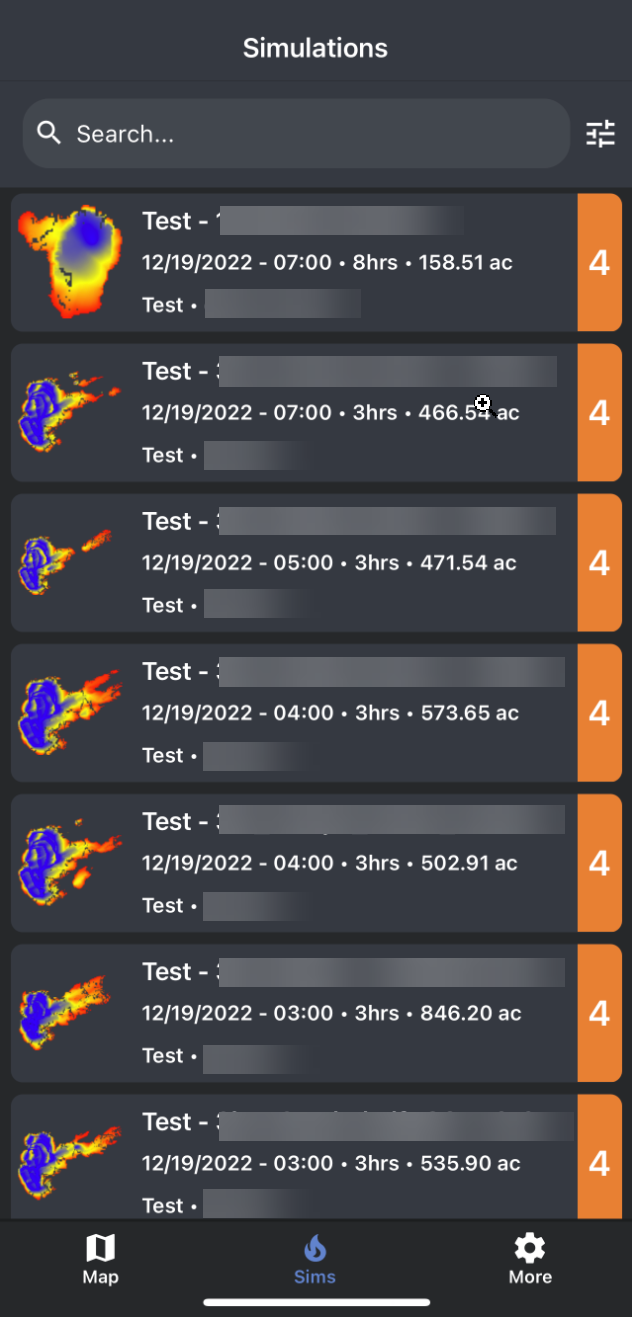
Simulation list used to load existing simulations.
The simulations tab contains the simulations list. This is where you will be able to search for, and load previously run simulations. The simulation list can be searched and filtered to quickly find the simulation you are looking for.
Note: WFA FireSim Mobile only retrieves the 300 most recently run simulations from the server. If you cannot find the simulation you are looking for on the mobile application, then you will need to use the desktop application to retrieve it.
Refreshing the Simulation List
To refresh the simulation list, drag the simulation list downward. A refresh icon will appear at the top middle of the page.
Searching the Simulation List
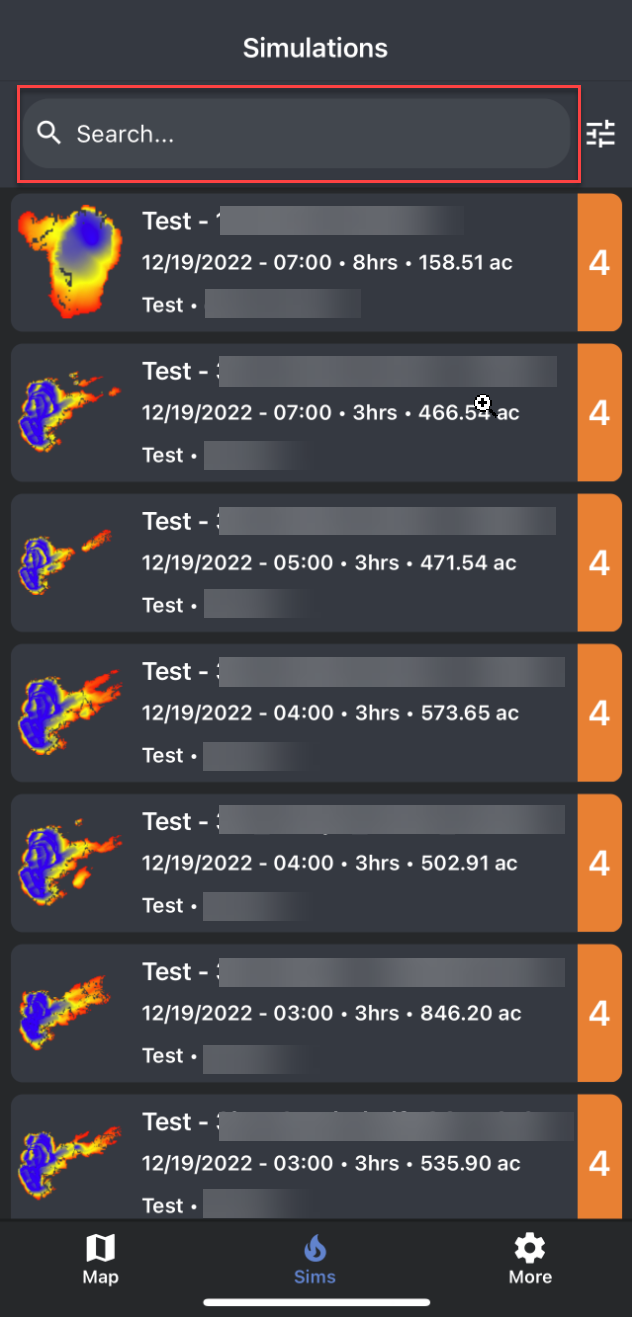
Searching sim list.
To search for a simulation, use the search bar located at the top of the simulation list.
Once you have entered what you want to search for, tap enter on your keyboard to apply the search. The simulation list will display results based on your search.
To clear a search, tap the x icon located in the right-hand side of the search bar.
Simulation List Filters
The simulation list can be filtered by date the simulation was run, simulation type, Initial Attack Assessment level and by the user who ran the simulation.
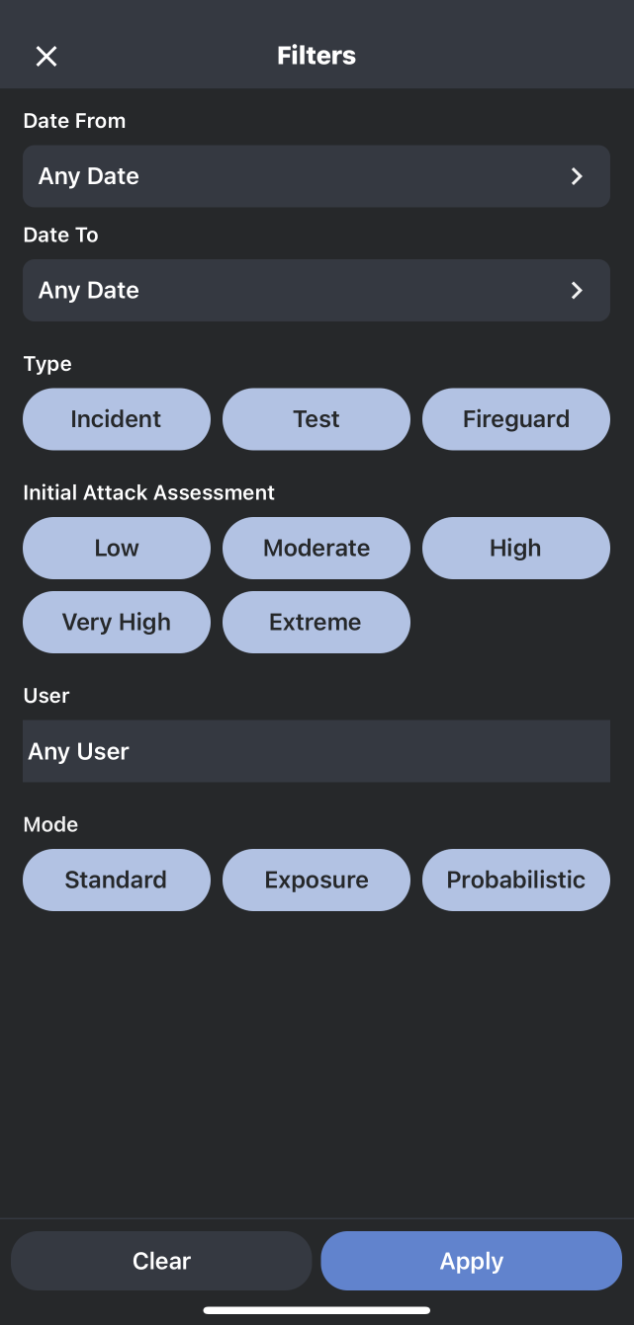
To filter the simulation list, follow the steps below:
Tap the “Filters” button, located at the top right-hand side of the simulation button.

Adjust the filters as needed.
Tap the “Apply” button to apply the filters. You will automatically be returned to the simulation list.
To clear any applied filters, tap the “Clear All” button located in the top right-hand side of the screen in the filter’s menu.
Note: If you are unable to find a simulation, confirm that you do not have any filters applied that may be causing this.
