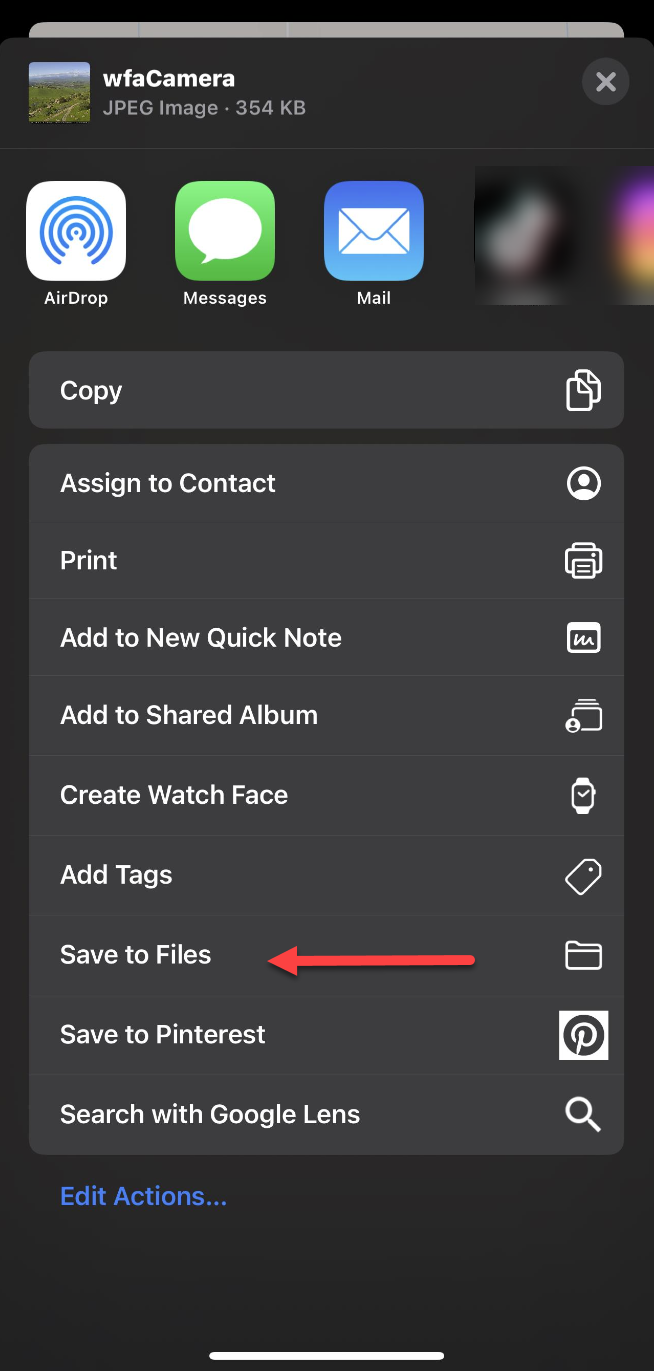Viewing a Camera Image
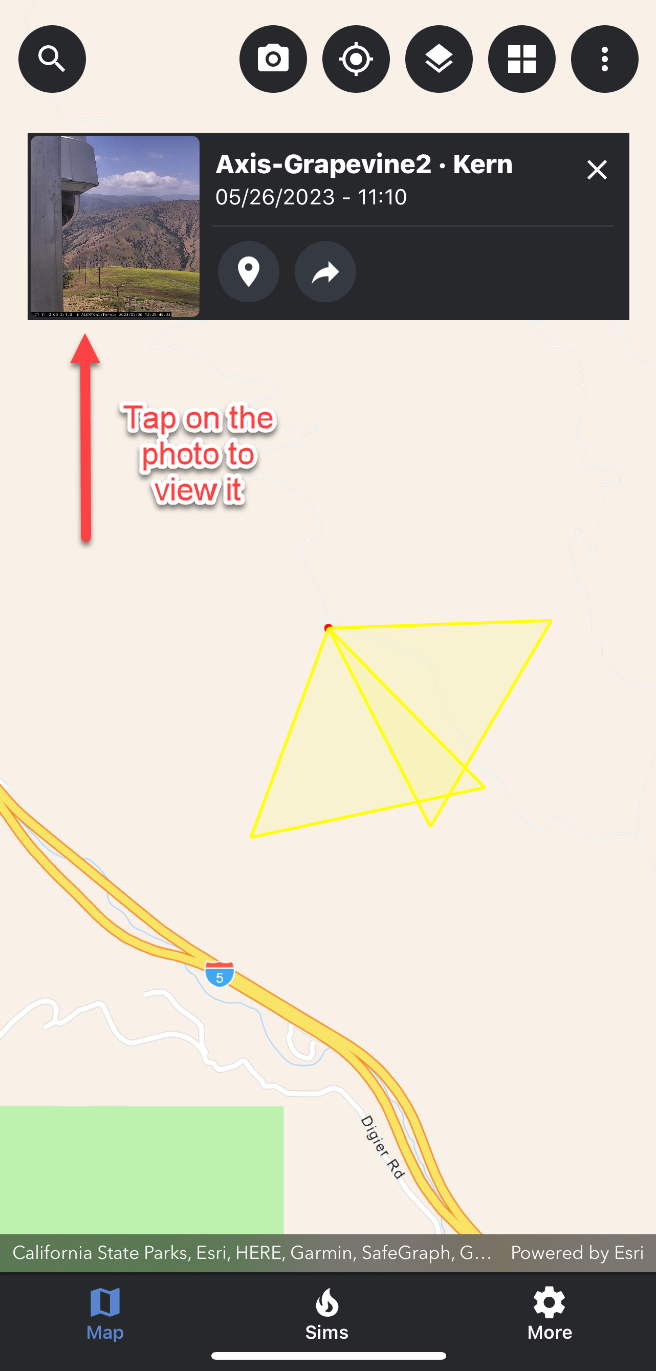
The camera card that appears when a camera is selected shows a small preview of that cameras image. To view a larger version of the image, tap on the image in the camera card. The image will go full screen where you can zoom in and out on the image.
To exit the full screen view and return to the map screen, tap the back arrow located in the top left-hand corner of the screen.
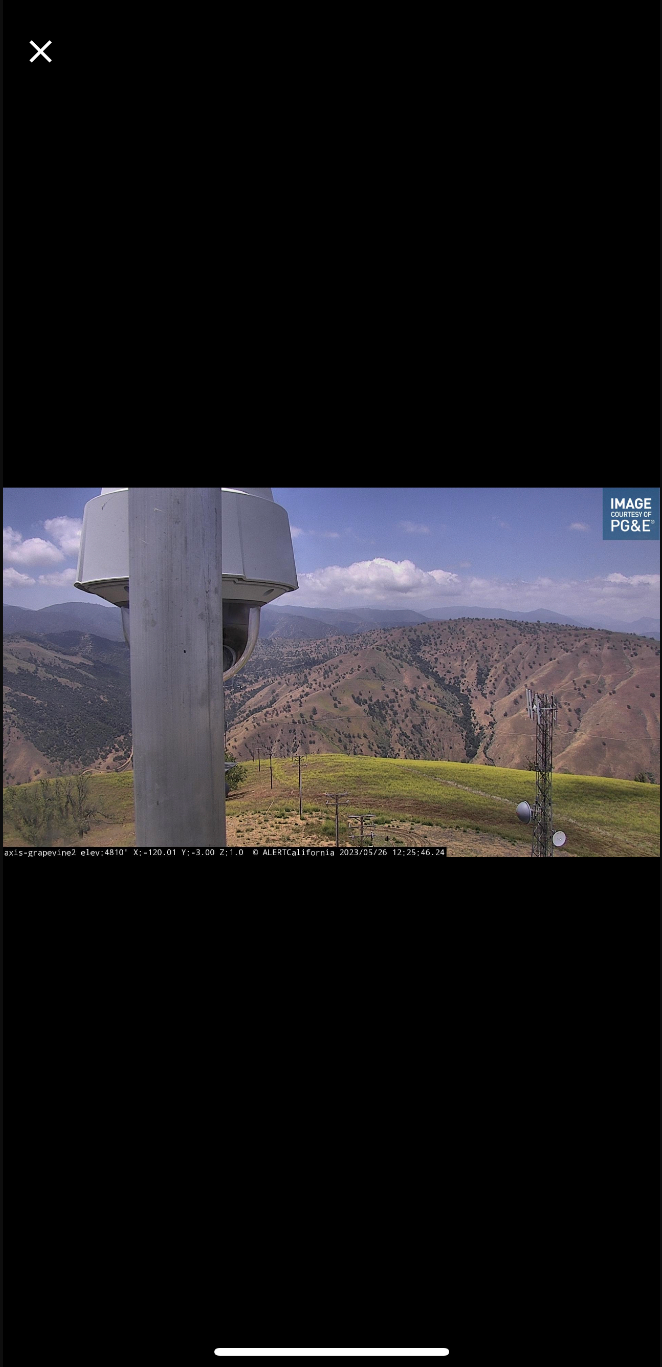
Saving a Camera Image
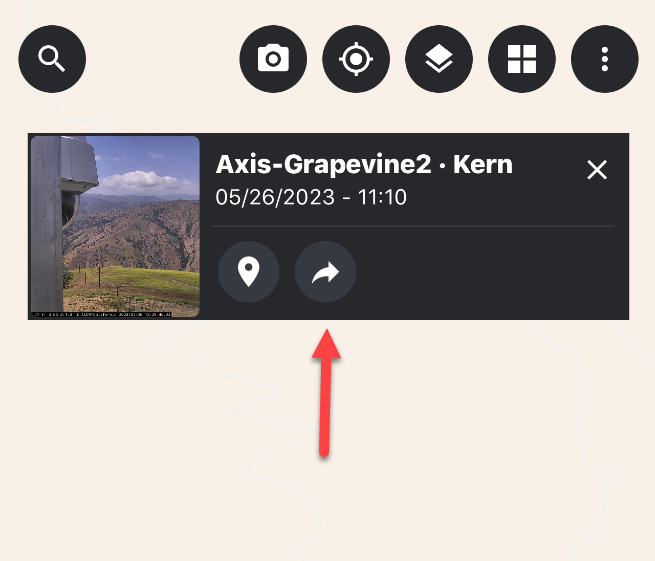
WFA Mobile gives you the ability to save the image from a selected camera to your device’s gallery. To do this, follow the steps below:
Select the camera of your choice using the steps outlined in the “Selecting a Camera” section above.
View the selected camera’s image in full screen by following the steps outlined in the “Viewing a Camera image” section above.
Use the arrow icon on the camera card to view more options.
Tap “save to files.”
The camera’s image will be saved to your device’s files.