App Access & Logging In
Access to Wildfire Analyst FireRisk requires an account on the Wildfire Analyst portal for your organization/agency.
Getting an Account
Access to WFA FireRisk requires an account. To obtain an account, please contact your organization/agency lead.
The Wildfire Analyst Portal
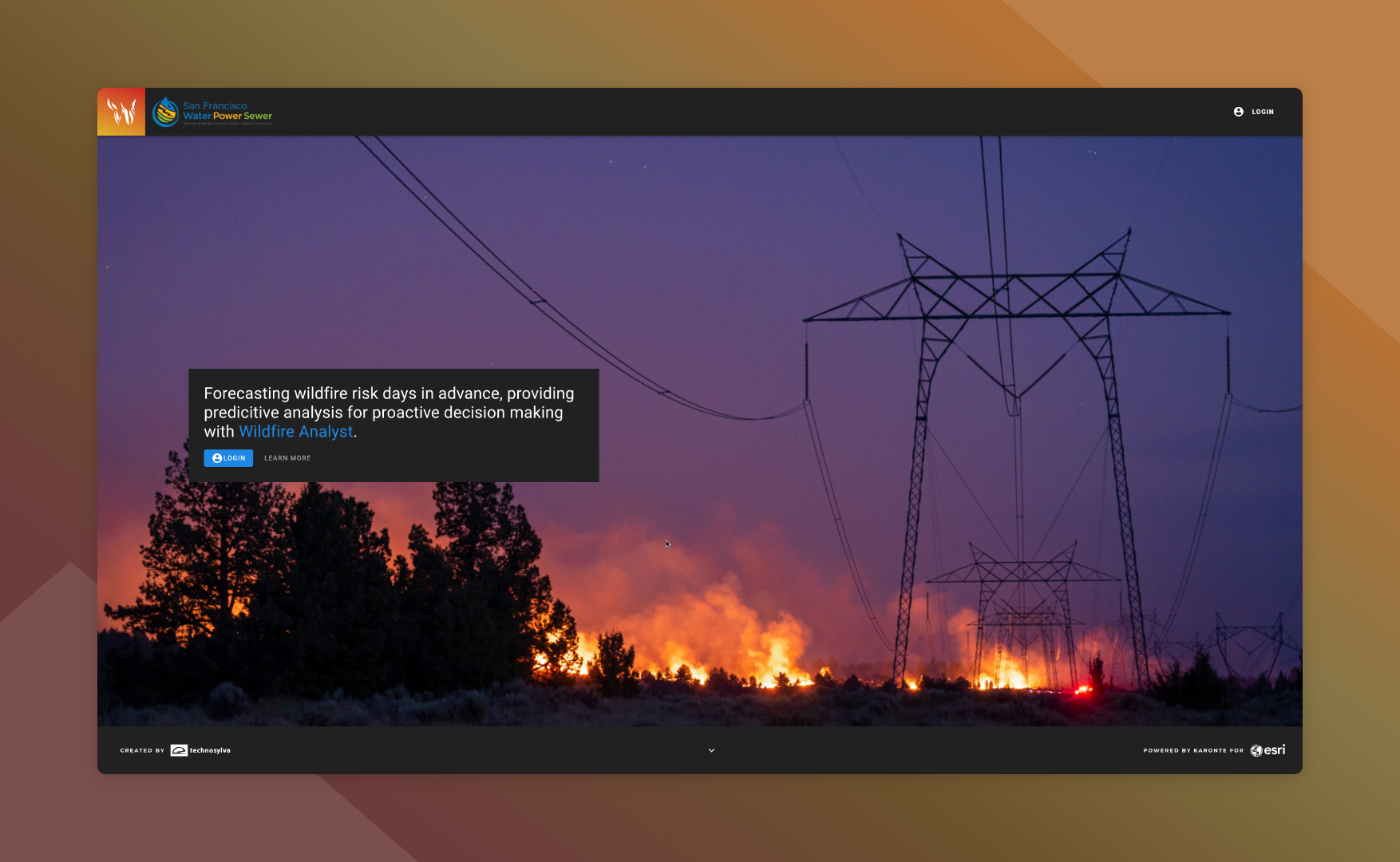
WFA Portal Homepage
The Wildfire Analyst Portal provides access to your Wildfire Analyst Web applications. This includes FireRisk and user management.
You should have received a link to the FireRisk tool during your onboarding and training sessions. Make sure to bookmark this link. As a reminder or if you misplace this link, the WFA Portal can be found at www.[yourutility].wildfireanalyst.com.
Logging In to the Portal
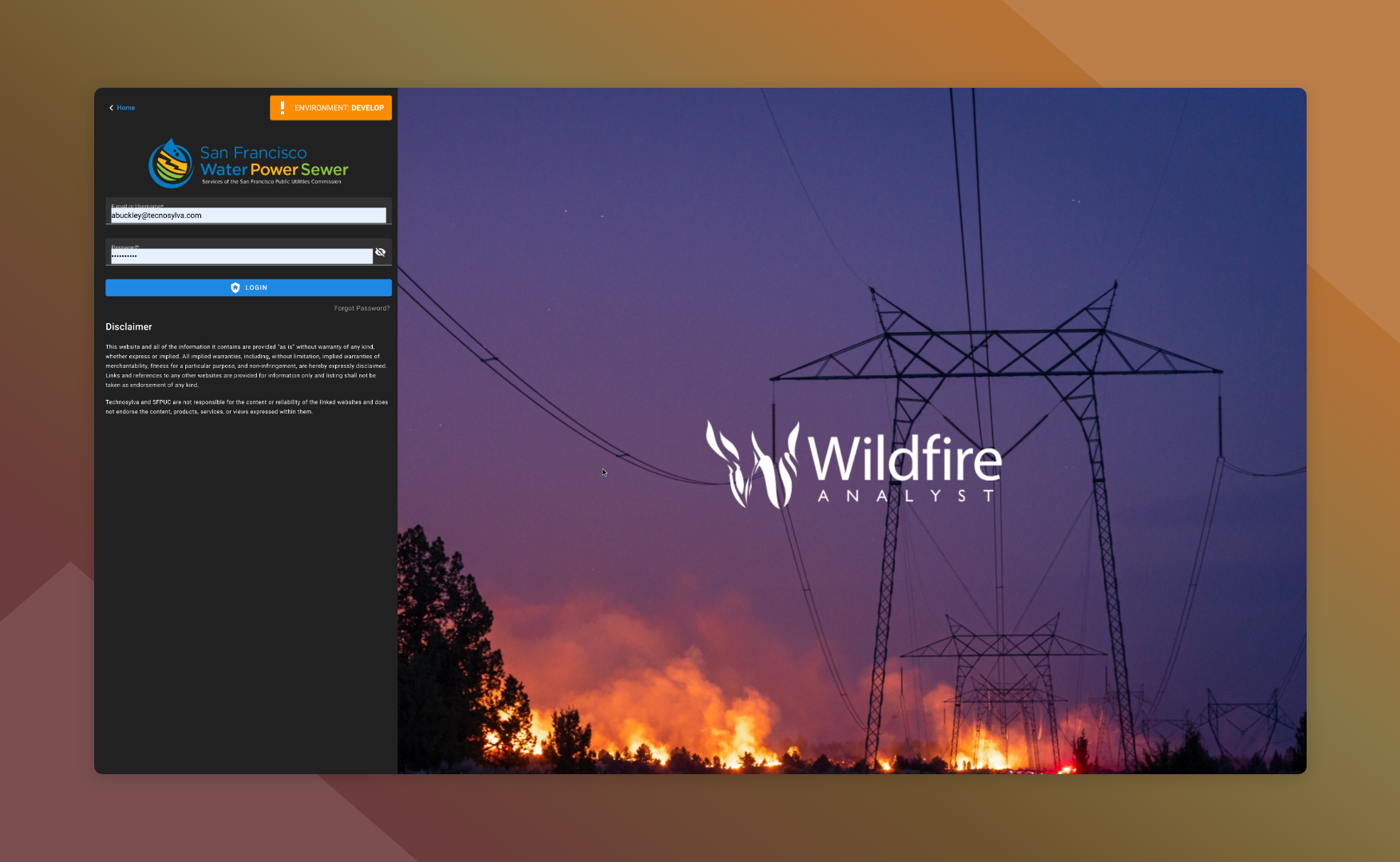
WFA Portal Login Screen
To log into the Wildfire Analyst Portal, use the WFA Portal username/email and password that your account is associated with.
Click Login on the homepage to access the login page.
Accessing Wildfire Analyst Web
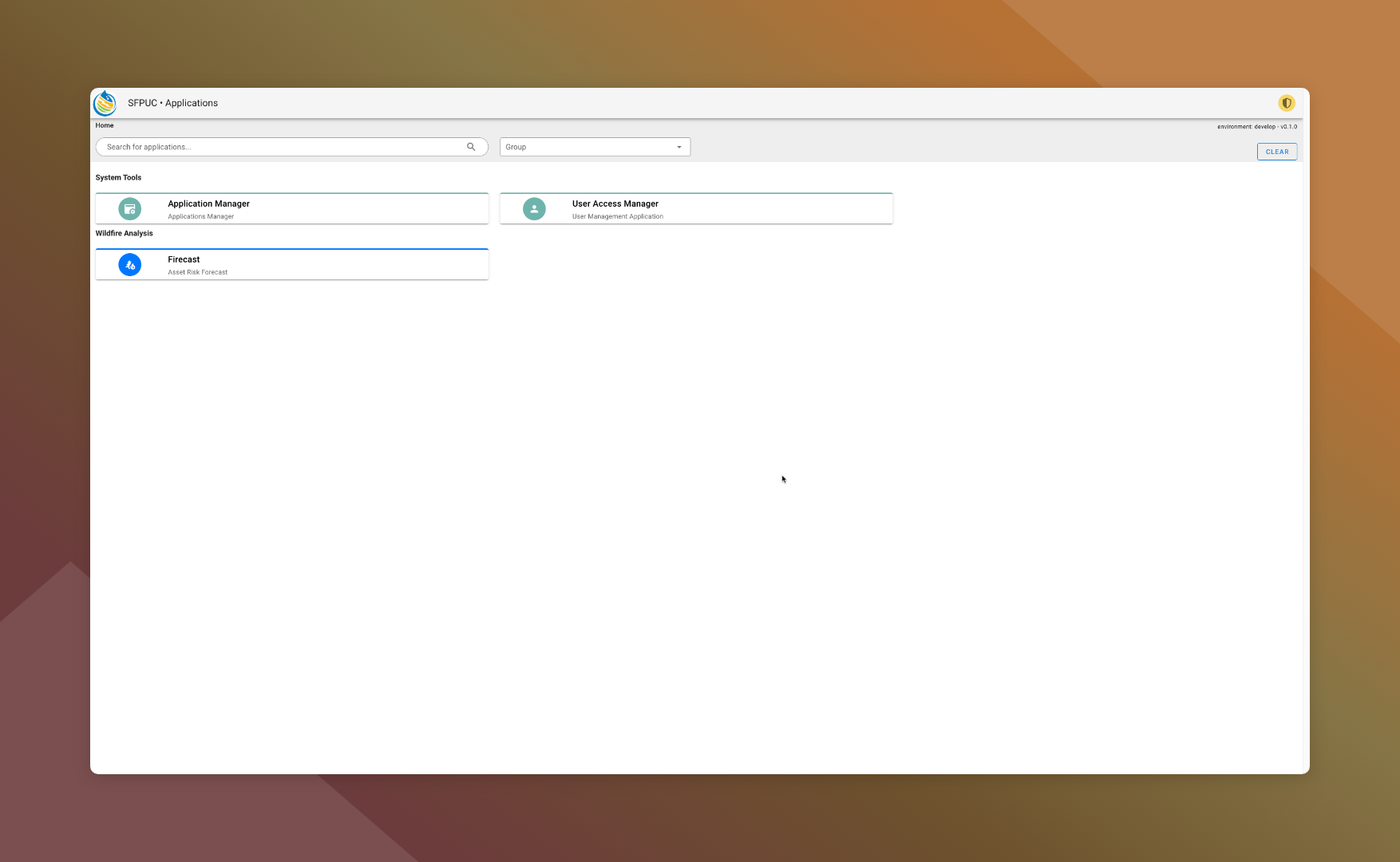
WFA Portal Applications Screen
Once you have logged into the WFA Portal, you’ll be taken to the Applications screen.
Click on FireRisk to open the application.
You can also access Wildfire Analyst Web directly through: www.[yourutility].wildfireanalyst.com.
Reset Your password
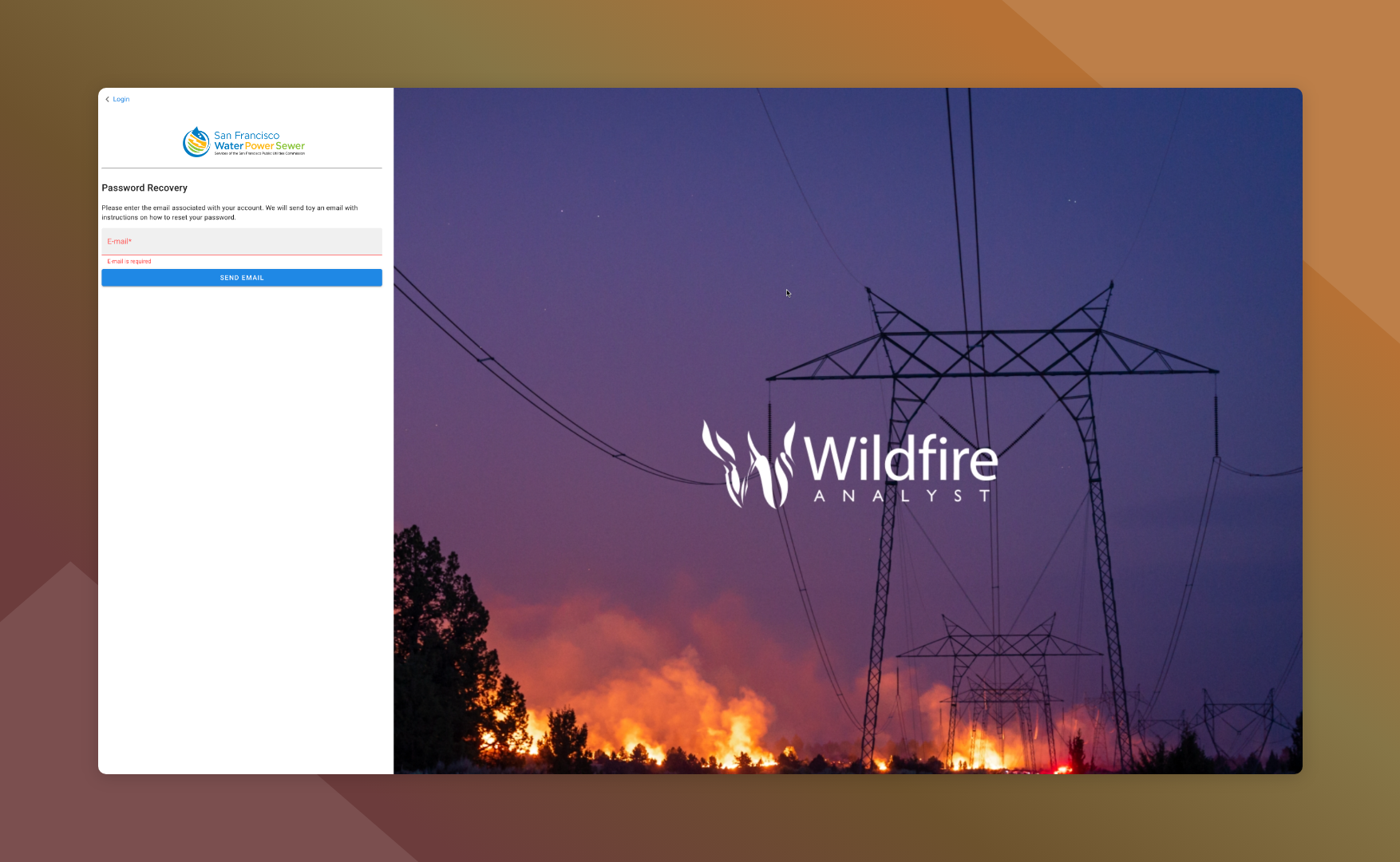
WFA Portal Reset Screen
To reset your password from the login screen, follow the steps below:
Navigate to the WFA Portal
Click Login to go to the login screen
Click Forgot Password?
Enter the email associated with your WFA account
Click Send Email
You will receive an email with a link to create a new password. Click Set New Password in the email and follow the instructions and steps outlined in the email.
My Profile
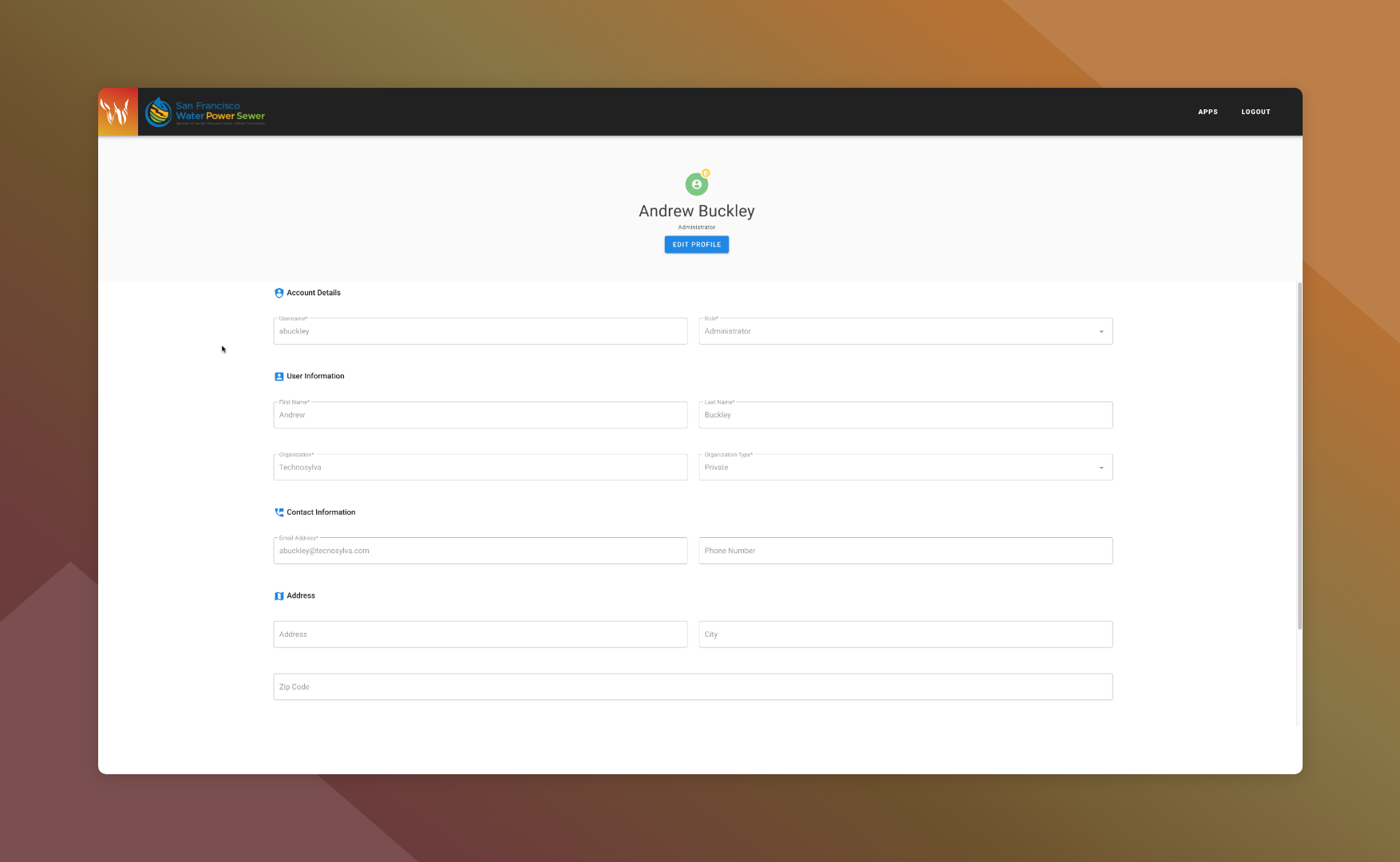
WFA Portal Account My Profile Screen
To access your user profile follow the steps outlined below:
Log into the WFA Portal or Wildfire Analyst Web
Click on the user profile icon in the top right corner of the screen
Click My Profile in the pop up card.
The color and icon for your user profile icon may vary depending on your assigned role.
Edit Your Profile
To edit the information on your profile, follow the steps outlined below:
Navigate to your profile on the WFA Portal
Click Edit Profile
Make any necessary changes
Click Save to apply the changes
Depending on the changes made, you may be required to login again.
