Settings
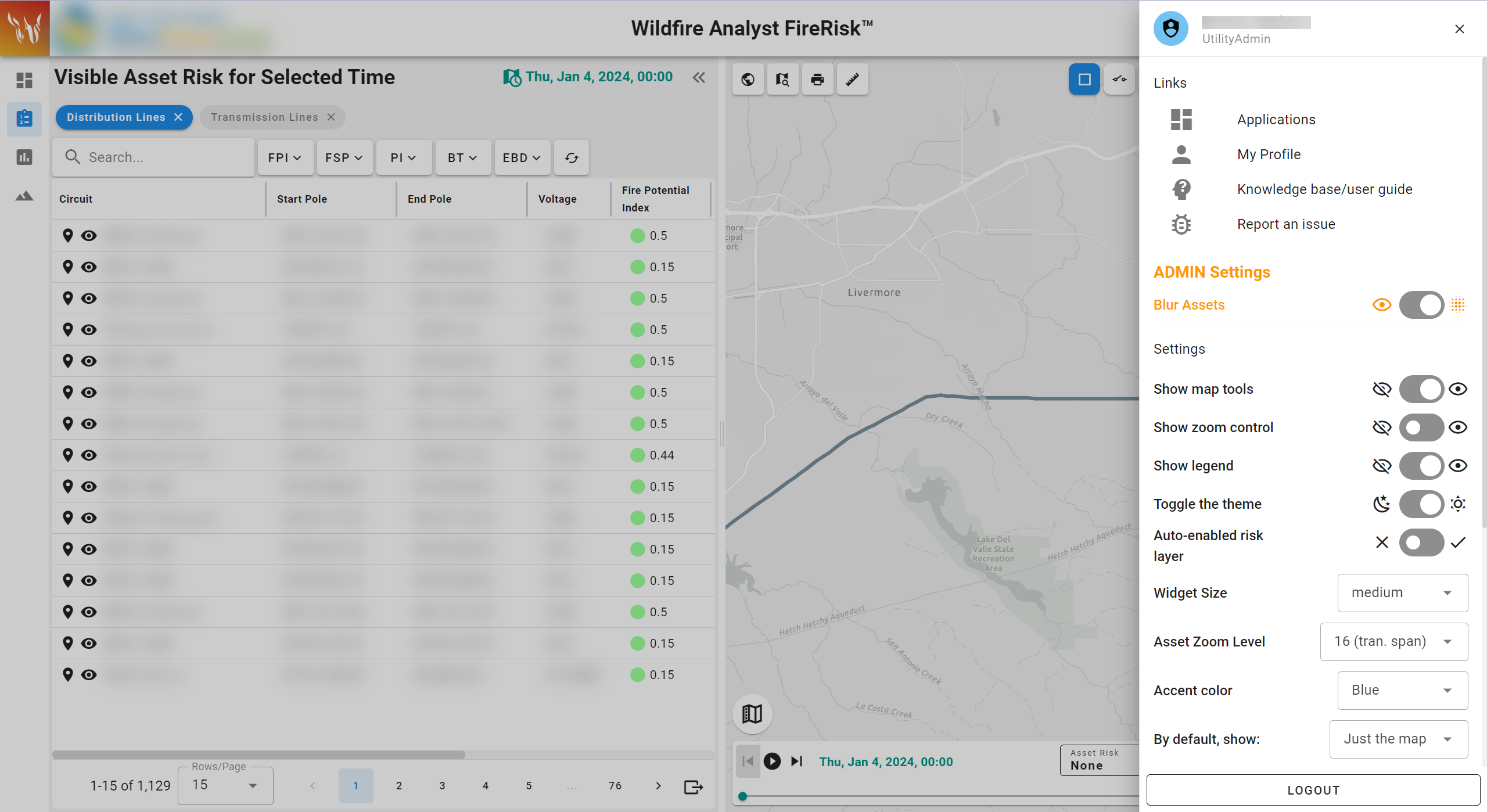
Settings panel opened.
The settings panel is accessible by clicking your profile icon in the top app bar.
The settings panel contains links to your profile, applications page, this knowledge base, and a link to report an issue in your custom Technosylva Jira Service Desk.
It also contains access to the application settings including:
Show/hide map tools
Show/hide zoom tools
Show/hide legend
Change the application theme - light or dark mode
Change the size of the tools on the map
Change the scale of the Asset Zoom feature
Change the accent colors within the app for color-sensitive groups
Select your default view upon loading the application: Asset list, just the map, or dashboard view
