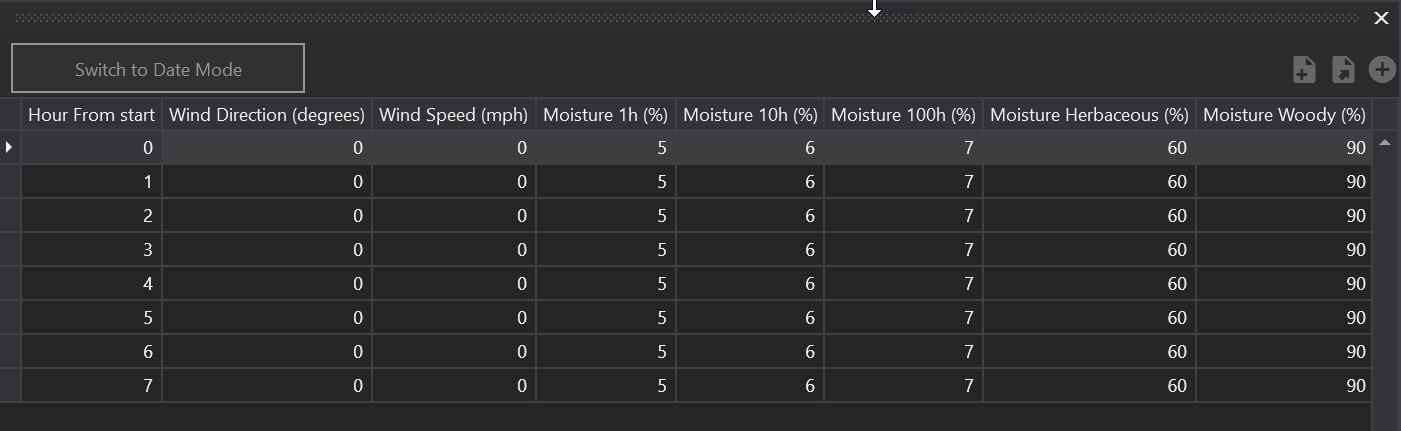Changing Weather Data for Simulations
Constant Weather
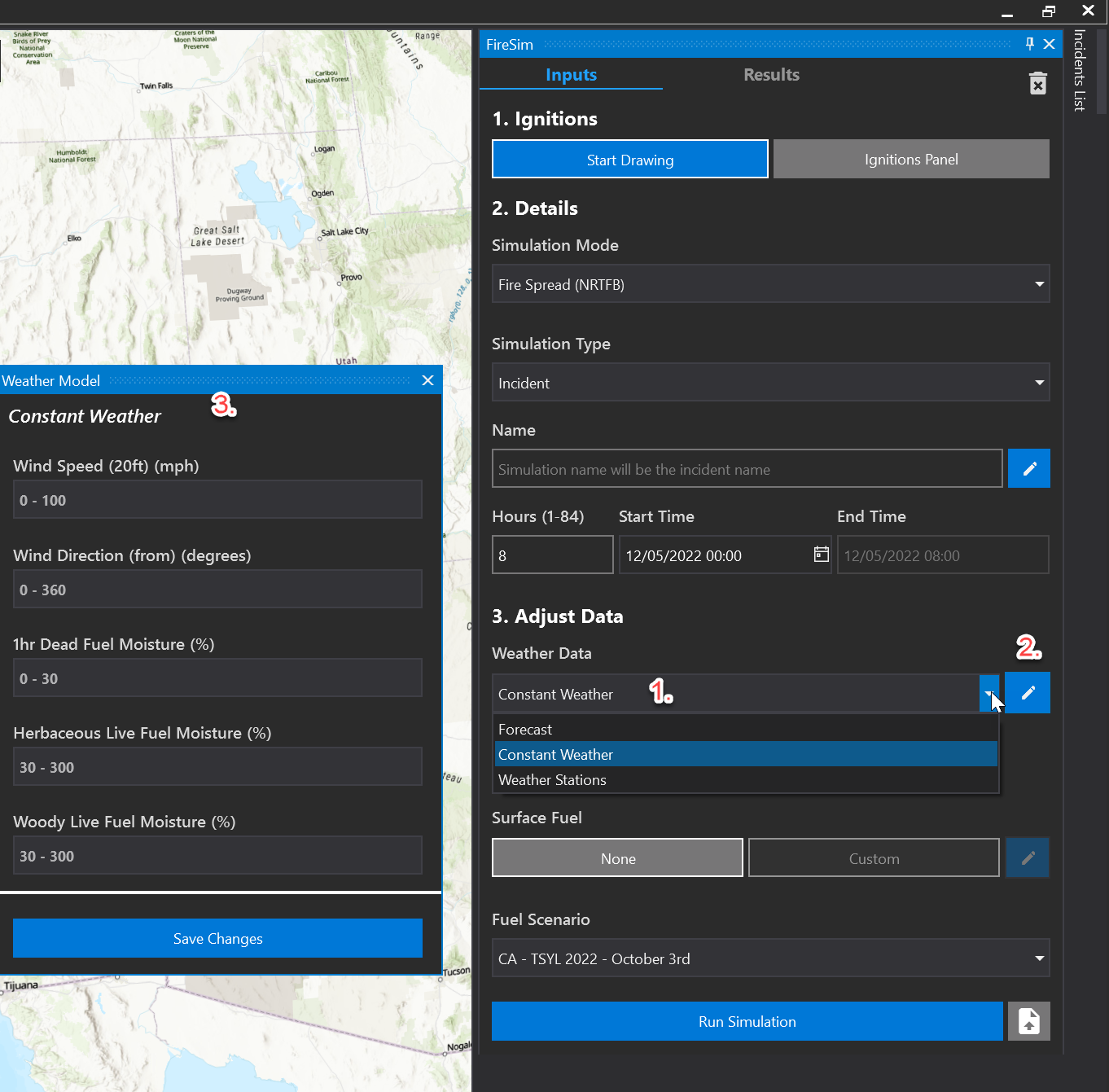
To substitute constant weather values in the simulation, click on the dropdown located under weather data and select constant weather. Select the pencil icon to open the Constant Weather Data panel.
___________________________
A range of acceptable values is displayed in each field. Enter one or more values.
___________________________Press Save Changes to save your settings and dismiss the panel.
Note: Unchanged fields will use the forecast values.
Observed Weather
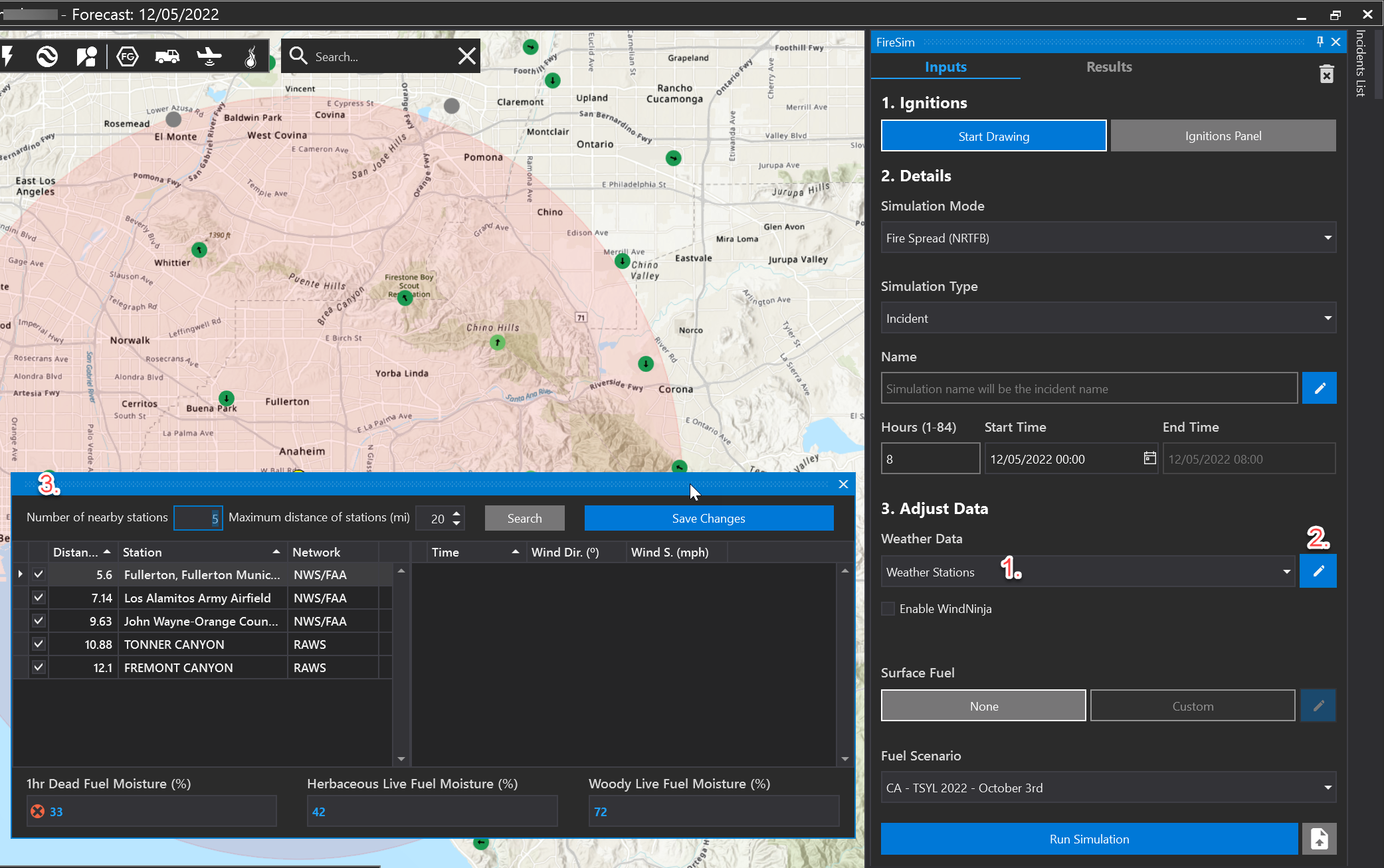
To use Observed Weather Station data for a simulation, click on the dropdown located under weather data and select observed weather. Select the pencil icon to open the Nearby Weather Stations panel. Note: To use Observed data, the simulation must start before your current time.
The nearby weather stations panel will display, and the weather stations will appear on the map. The nearby weather stations panel displays the five closest weather stations to the ignition location within a 20 mile radius. You can adjust this number to display a different number of nearby stations. You can also adjust the maximum distance the app will look to locate nearby stations. Click the Search button if you make any adjustments to these values.
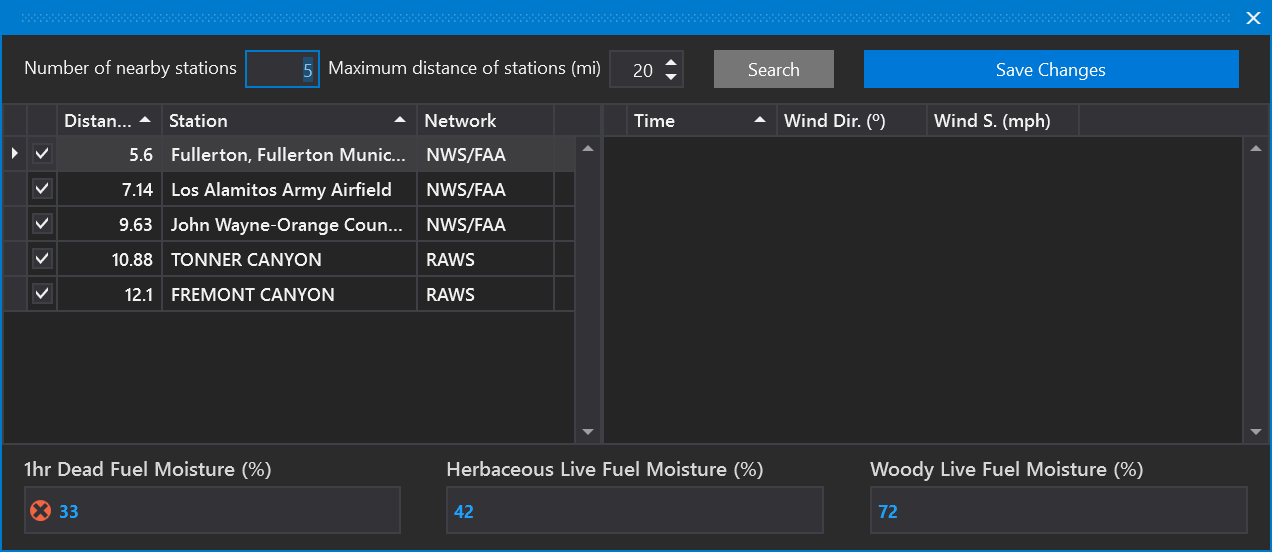
Click on the weather station row to view data for that station. Check the boxes for each weather station data you want to use in the simulation. The model will interpolate weather for every station selected. If no observed data is available for part of your simulation, the model will use forecast data. Click Save Changes.
Custom Weather File
Under adjust data, you may select Custom Weather File for your simulation. This allows users to change multiple weather inputs by hour.