Loading a Risk Forecast

The Risk Forecast tool provides the ability to select and load a forecast from a calendar. You can view available risk forecasts in a Calendar View or a List View.
Select & Load Forecast
To load a forecast, select a date in calendar or list view and click “Load Forecast”. Each available forecast is stored on a centralized server in the cloud and must be downloaded locally to your computer.
The calendar has different colors to indicate different status/selections as follows:
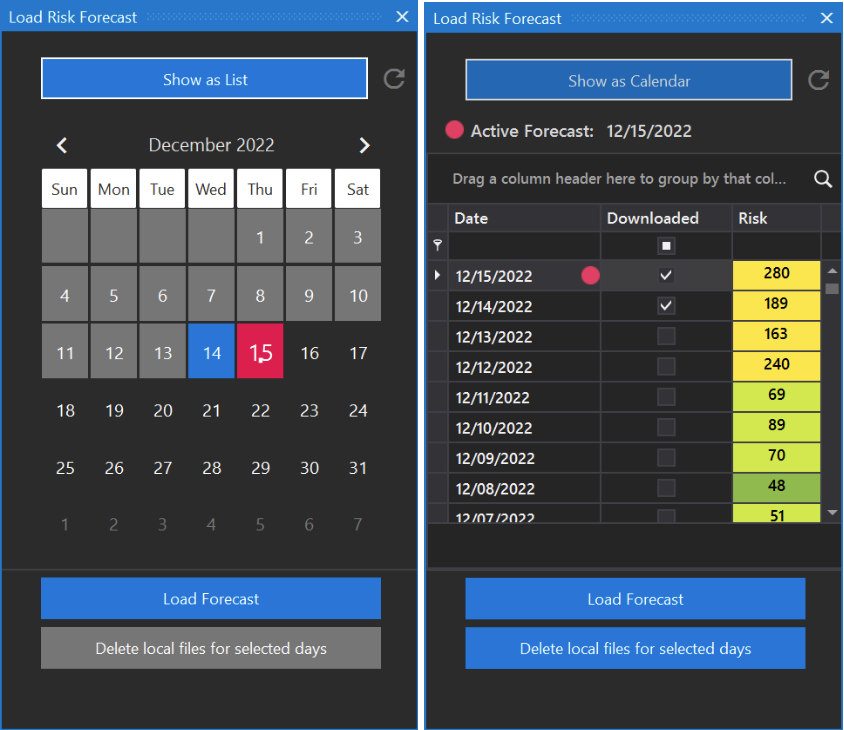
Red indicates the current loaded forecast
Blue indicates this day has been downloaded previously and is stored locally
Gray indicates a forecast is available but has not been downloaded locally
No background color indicates no forecast is available for that day (this is typically due to issues that may have occurred with the production of the weather forecast).
The white dot indicates today’s date
Downloading a forecast typically takes 1-2 minutes depending on your internet connectivity bandwidth. Each forecast is approximately 150-300 mb. It is important that you have adequate disk file space free to store multiple forecasts.
Risk
The numbers (located in the risk column) are the average number of acres statewide for all simulations run for that forecast. Simulations are run every 3 hours. A higher risk value would indicate larger simulation results (acres). However, it is possible to see a moderate risk value and still have some significant risk on one of the forecast days. Risk should be used for a quick understanding on which forecasts result in higher number of acres burned in the simulations.
Delete a Local Forecast
To delete a forecast for a selected day,
Open the Calendar
Click on a date you would like to delete from your local files (blue color days)
Press “Delete local files for selected days”.
Press Yes on the confirmation dialog.
To select a series of days, click the first day in the series, hold the shift key, and click the last day in the series. Alternately, hold the CTRL key and click individual days. The font size for the calendar dates will appear larger for selected days.
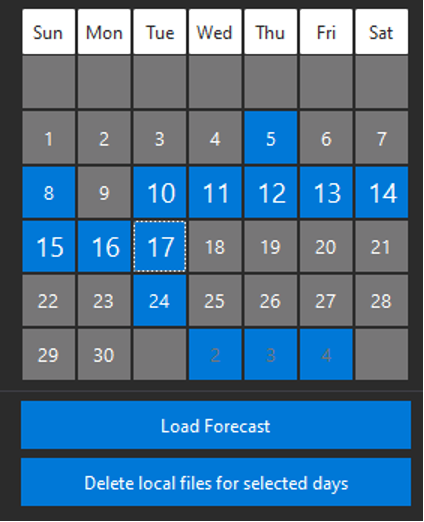
In the example above, the 10th through the 17th have been selected
This tool allows you to clean up old forecasts and remove them from your disk.
