Loading Existing Simulations

This tool allows users to load previously run simulations. Only simulations that have been run in the current forecast are shown by default. Simulations run in a different forecast are shown in pink. This indicates that the simulation exists, but you will need to load the forecast file used for that simulation before you can view it. The list includes simulations created on both desktop and mobile FireSim applications. Simulations are grouped by user.
To enhance the use of the FireSim tool, fire spread predictions are automatically performed for each new IRWIN incident received. These simulations occur on the FireSim cloud server and are available within a minute of the incident being retrieved.
These automatic simulations use the Fire Discovery Date Time data and the lat/long coordinates and input data for each fire provided by IRWIN. Simulations are run for a burning period of 8 hours, representing the first burning period. Standard outputs are generated include fire behavior, impact analysis, and the Initial Attack Assessment (IAA) index.
The following figure shows the Load Existing Simulation panel listing all simulations that have been performed by all users. The “IrwinHarvester” user lists the automatically performed simulations.
Note that if a specific incident lat/long is located on non-burnable fuels, or the location is outside the extent of the project area, or if the simulation did not spread due to high fuel moisture conditions, it will appear in dark gray text and a simulation is not available.

To load a simulation, double-click the row or right-click and select Load Simulation.
To refresh the list, click the refresh icon in the top right-hand corner of the window.
Thumbnail
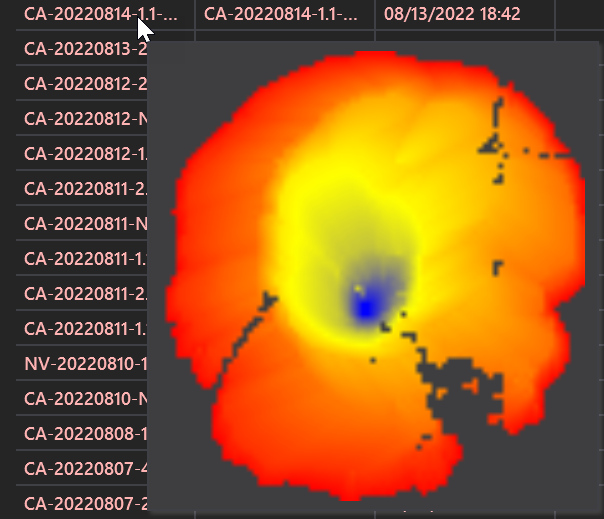
To view a thumbnail of the simulation perimeter, hover over the row with your mouse (no clicks) and it will appear. This is useful for viewing the perimeters of all sims in the list by moving your mouse slowly down the list.
Deleting a Simulation

Right click on a row to load the simulation, delete a simulation (you can only delete your own simulations), or export a simulation. Export simulation exports to a KMZ file. You may also generate a report from here or reload inputs to run another simulation.
The report will create a standard format PDF (one page or the full report) file that you can save to your disk. It is ideal for sharing with non-WFA users. Hold CTRL or Shift to select multiple simulations from the list and batch delete, export, or generate reports.
