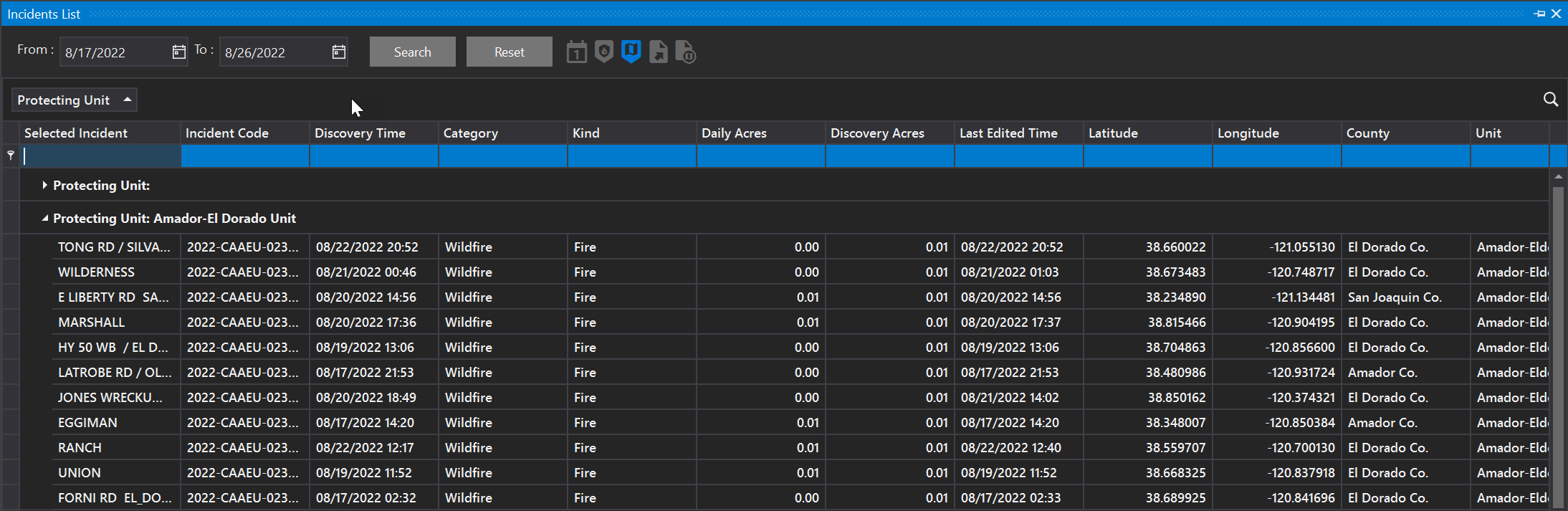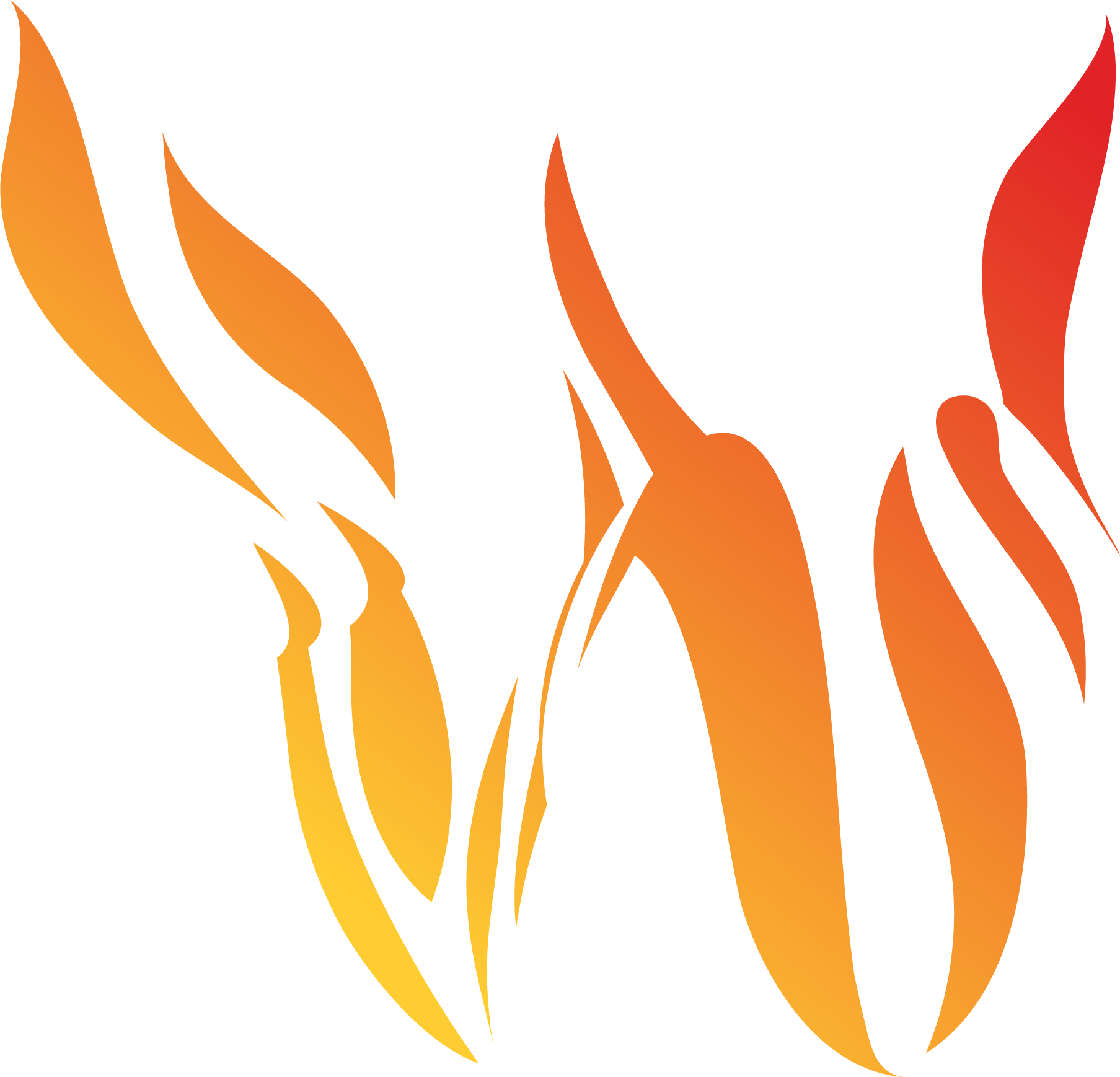Viewing the Incident List
IRWIN Incidents
Wildfire Analyst is integrated with the federal government Integrated Reporting of Wildland-Fire Information (IRWIN) software to retrieve new and updated wildfire incident data. Data are updated every minute. This integration allows incidents to be shown and used in the application.
Incidents are only shown for those agencies that are integrated with IRWIN. As of September 2019, this includes CAL FIRE, all federal agencies which are WildCAD users (i.e. USFS, BLM, NPS, etc.), and LA County.
Two separate tools allow you to view incident data.
The Map Layers tool allows you to turn on the IRWIN Incidents layer so they are shown on the map
The Incident List tool allows you to view information about the incidents and zoom to any incident by clicking on the incident in the list.
Show Incidents on the Map

To see the incidents on the map, ensure you have turned on the IRWIN fires with the toggle on the Integration toolbar.
Open & View the Incident List
Click on the Incident List icon to view the most recent incidents in a list panel.
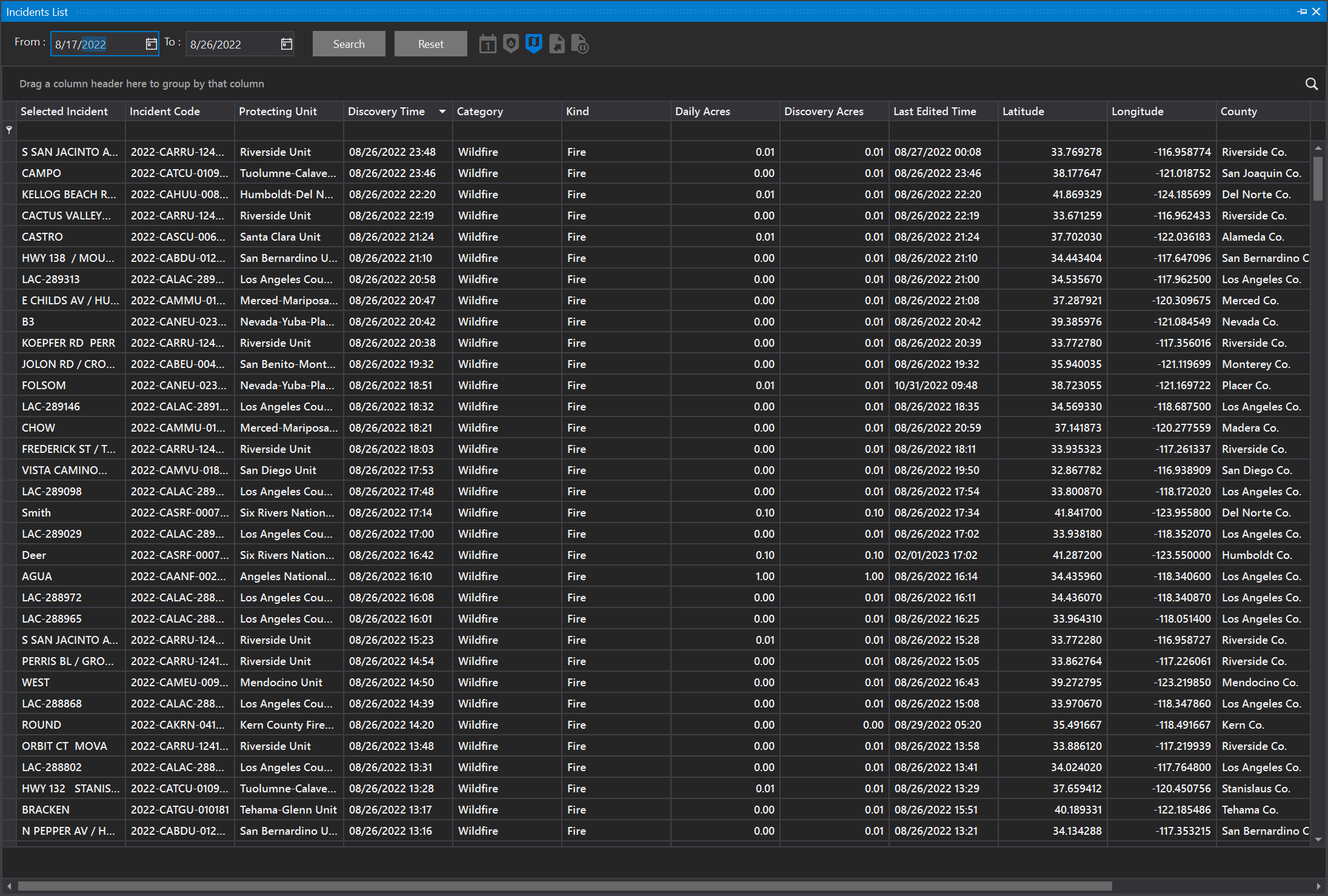
Working With the Incident List Panel
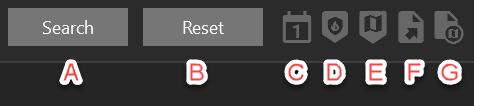
A. Search for incidents last edited between the From and To dates selected.
B. Reset and clear all search and filter criteria
C. Filter today's incidents
D. Sync the filtered Incident List with the incident icons on the map
E. Filter the Incident List by the Areas of Interest selected in the Settings menu
F. Export the incidents to a Microsoft Excel file
G. Export the incidents to a KMZ file
Additional Functionalities
Right click on an incident name to zoom the map to that incident.
Right click on a column header to see more options for manipulating the data grid. These are more advanced features.
If you accidentally remove a column from the data grid, right click on any column and select "Show Column Chooser". Check the boxes next to the columns you would like to see on the incident list
Search, Sort, Filter & Group the Incident List
The Incident List is a data grid that can be searched, sorted, filtered, and grouped.
Search
Search for an incident name by typing in the cell directly below the Selected Incident column header.
Sort
Click any column header to sort that column. Click again to sort the opposite direction.
By default, all incidents are shown sorted by Discovery Time (most recent at top).
Filter
Use the date search tools at the top of the data grid to filter the Last Edited Time by a range of dates. Alternately, type directly in the cell below the column header to filter by your text
Hover over a column header and click the filter icon to set a filter for that column.
Group
Drag and drop a column header to the row above to group by that column.
For example, drag the Unit column to the top bar and organize the incidents by that field.