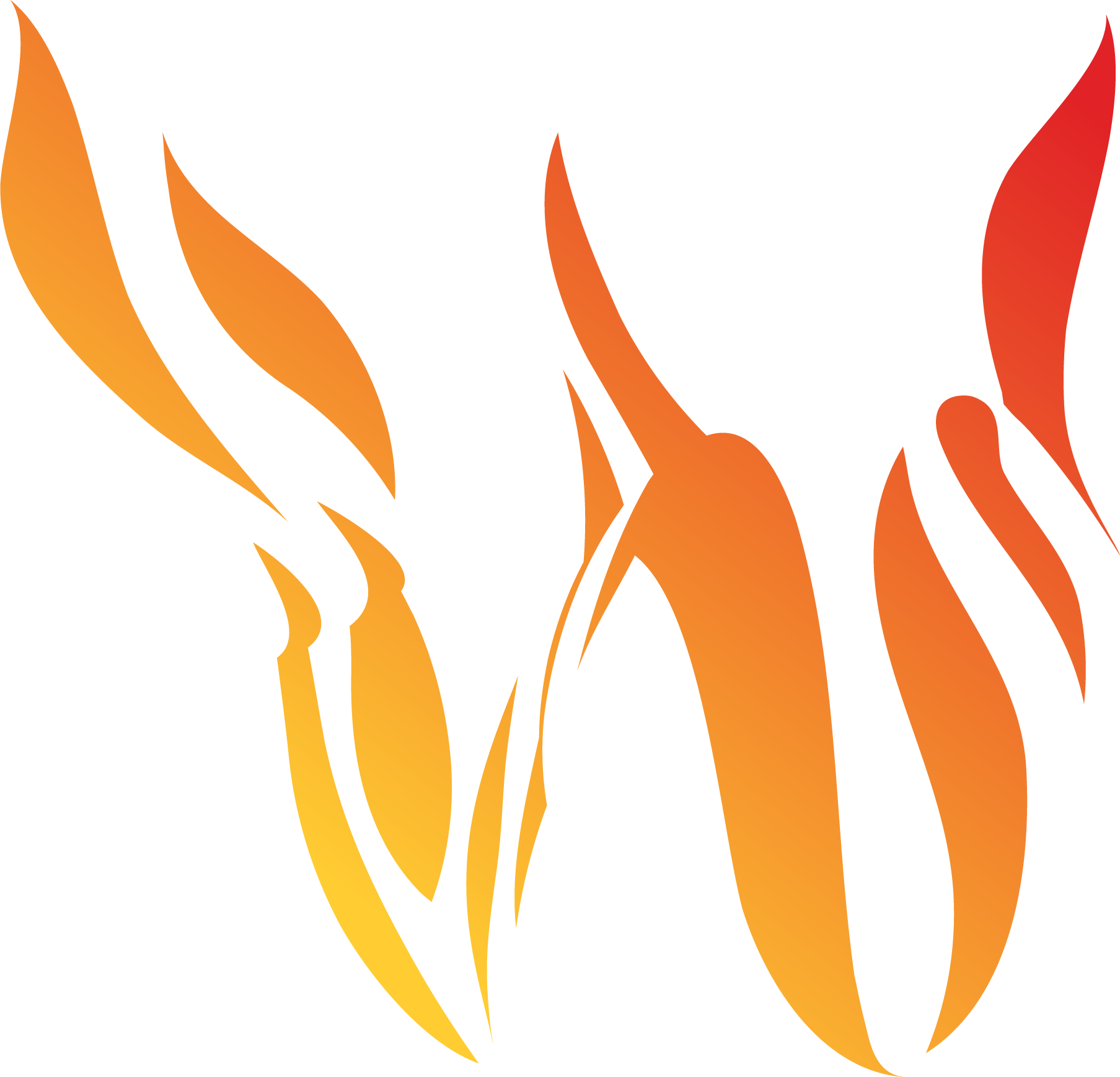Converting Surface Fuels for Simulations
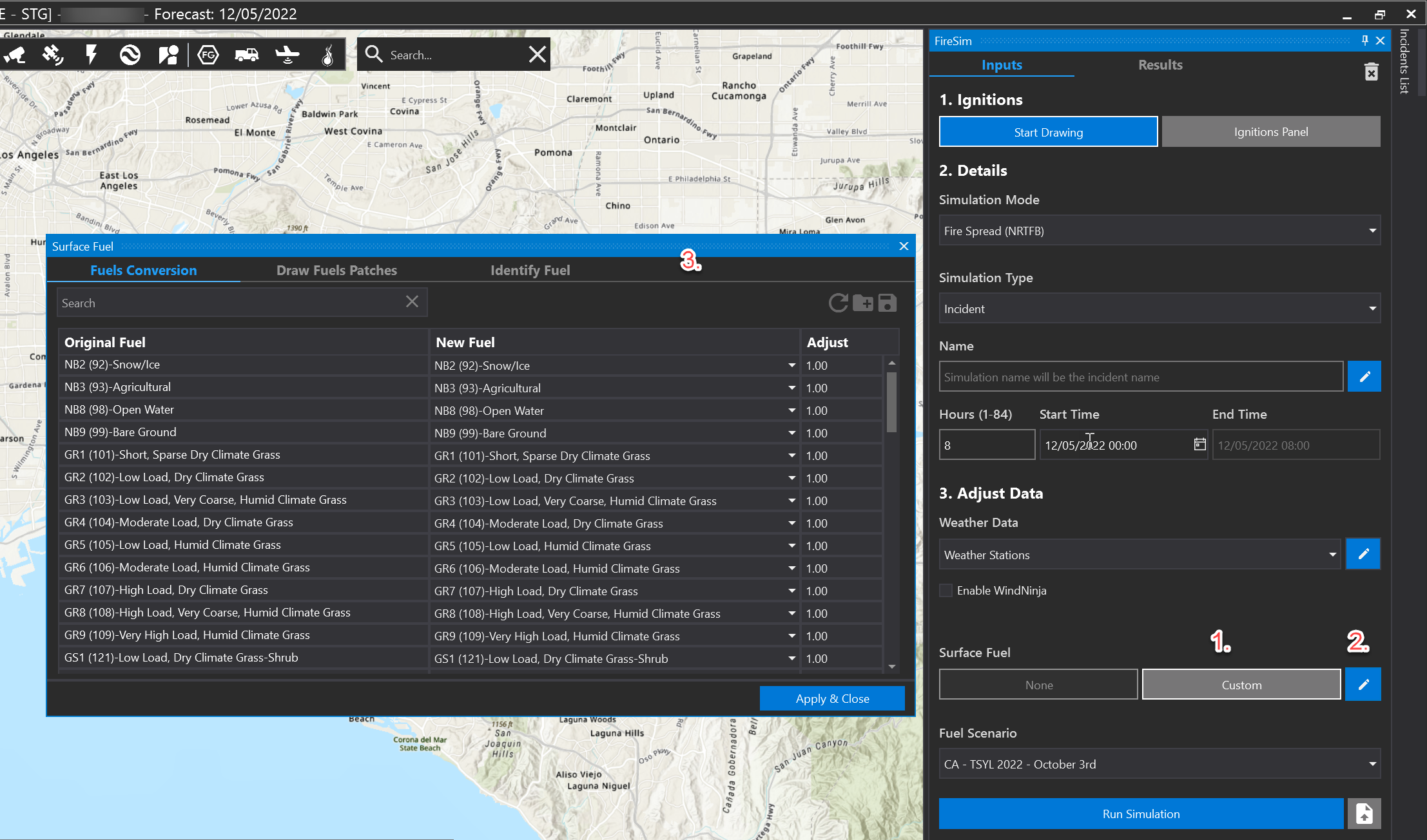
To use different surface fuel models in a simulation, use the Surface Fuel Data Conversion tool.
Select Custom and press the pencil icon to open the tool (as shown in the screen capture above).
Fuels Conversion
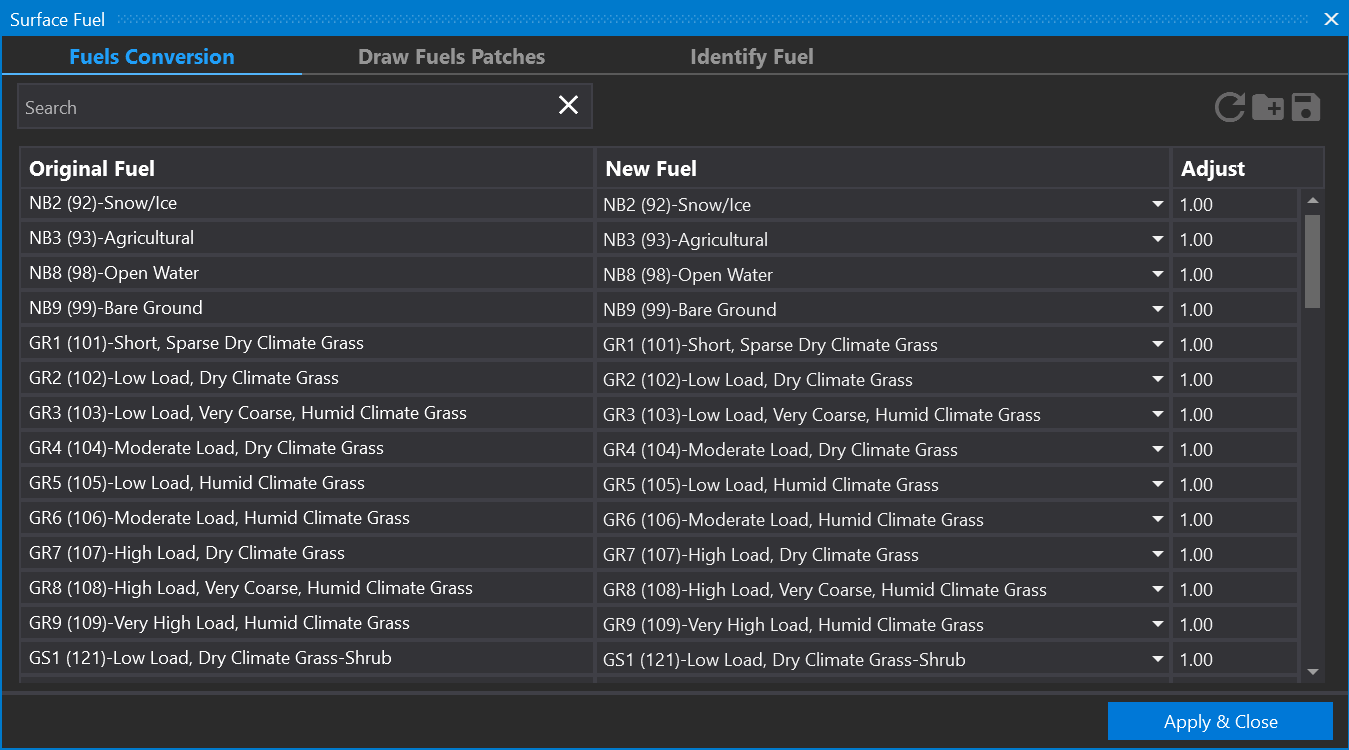
Use the Fuels Conversion tool to change all fuels in the simulation area from one fuel to another. For each fuel model on the left (original fuel), you may select a substitution fuel model on the right (new fuel). This means for this simulation, surface fuel models will be replaced by your custom selections.
All changes will be highlighted in blue to make it easier to see which values have been adjusted.
Draw Fuels Patches
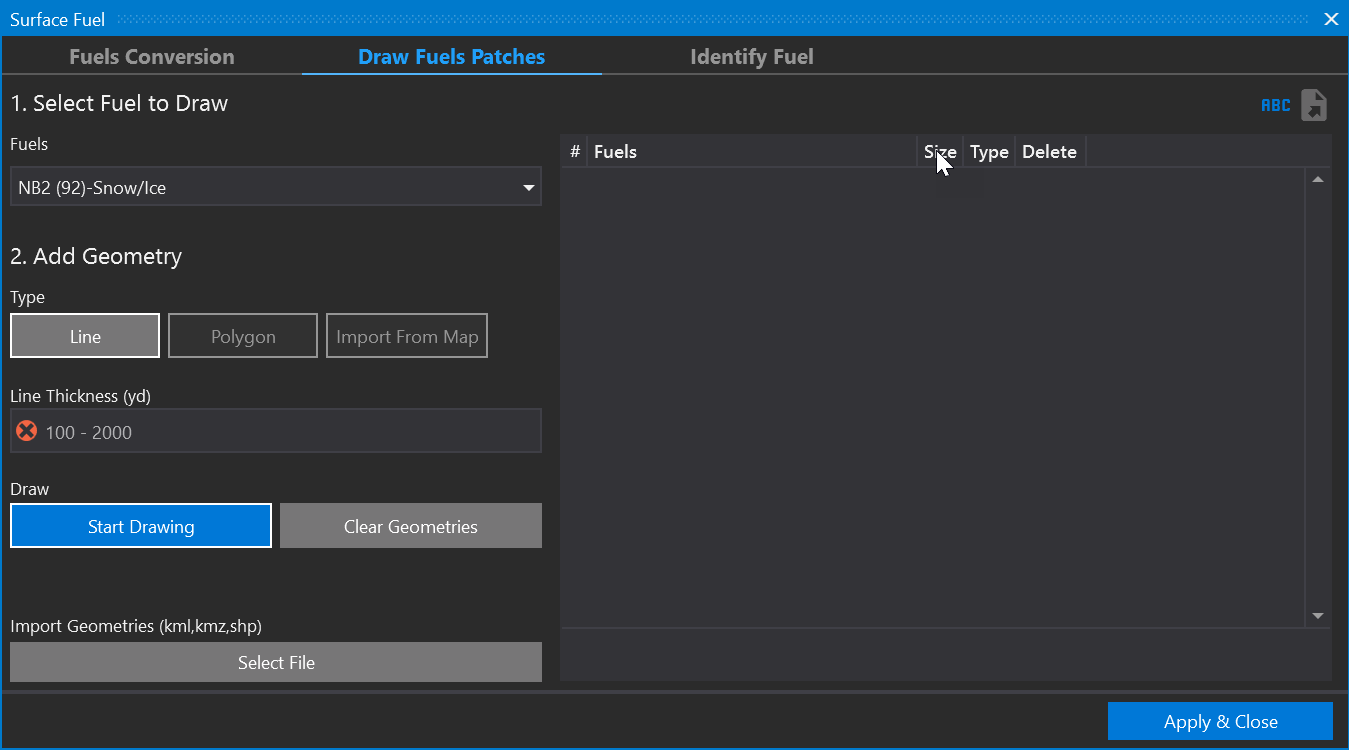
Use Draw Fuels Patches to only change fuels in a particular area.
Identify Fuel
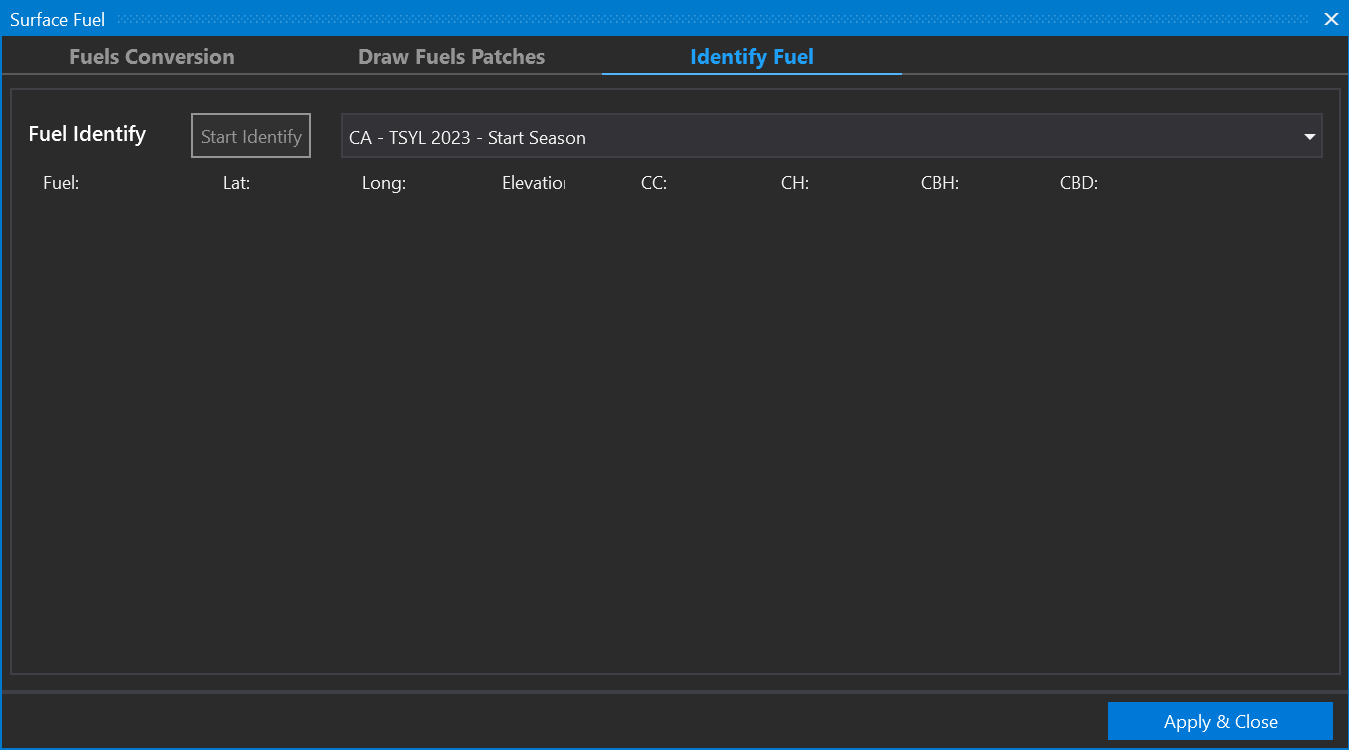
Use Identify Fuel to identify fuels in the simulation area.
Click Start Identify to identify the fuels in the area. The results will be displayed in the table as shown below.

Additional Tools

Use the Export Conversion tool to save a conversion file to your computer.

Use the Import Conversion tool to import a saved conversion file.

Press Reset to reset the window and clear all custom settings.
Press Apply & Close to save and dismiss the window.
Refer to Appendix B. Surface Fuel Model Descriptions for more information about surface fuel model codes.